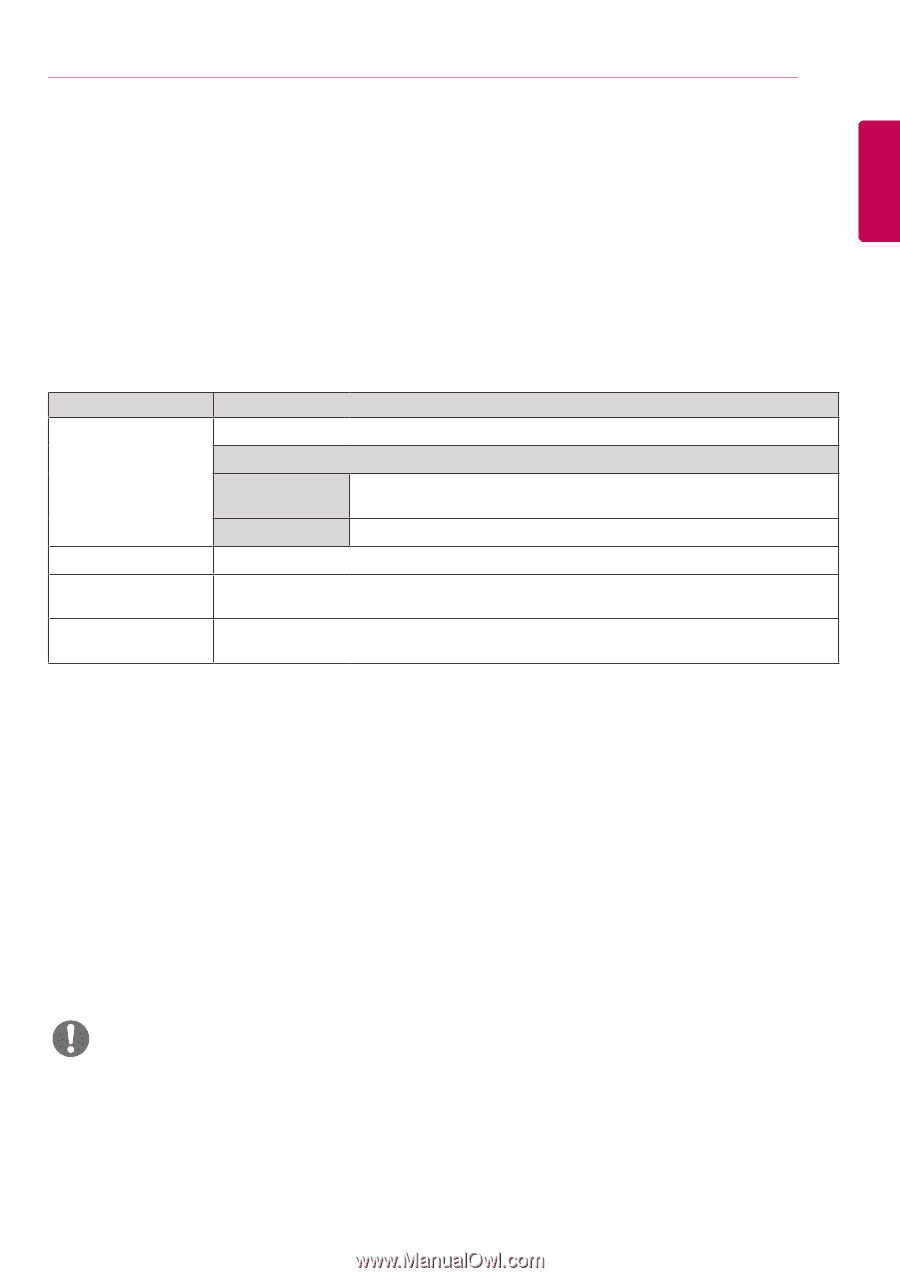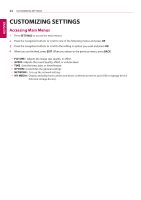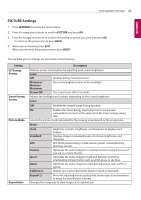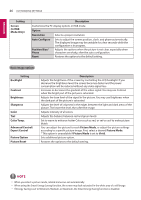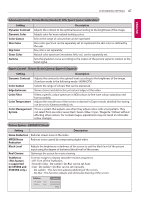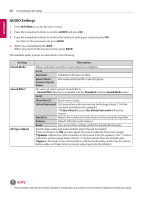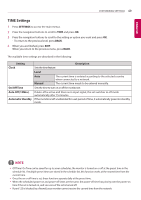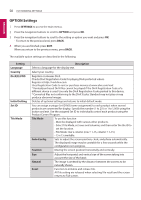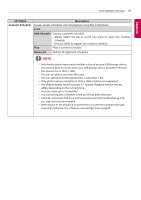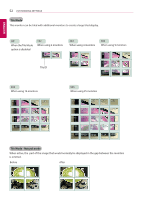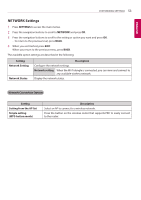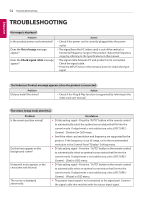LG 43SL5B Owners Manual - Page 49
TIME Settings, SETTINGS
 |
View all LG 43SL5B manuals
Add to My Manuals
Save this manual to your list of manuals |
Page 49 highlights
ENGLISH CUSTOMIZING SETTINGS 49 TIME Settings 1 Press SETTINGS to access the main menus. 2 Press the navigation buttons to scroll to TIME and press OK. 3 Press the navigation buttons to scroll to the setting or option you want and press OK. - To return to the previous level, press BACK. 4 When you are finished, press EXIT. When you return to the previous menu, press BACK. The available time settings are described in the following: Setting Clock Sets the time feature. Description Level Auto Manual The current time is entered according to the selected country when connected to a network. The current time needs to be entered manually. On/Off Time Sets the time to turn on or off the monitor set. Auto Off (15Min.) Automatic Standby If Auto-off is active and there is no input signal, the set switches to off mode automatically after 15 minutes. If the monitor is left unattended for a set period of time, it automatically goes into standby mode. NOTE yyOff Time/ On Time can be saved for up to seven schedules; the monitor is turned on or off at the preset time in the schedule list. If multiple preset times are stored in the schedule list, this function works at the nearest time from the current time. yyOnce the on or off time is set, these functions operate daily at the preset time. yyWhen the scheduled power-on and power-off times are the same, the power-off time has priority over the power-on time if the set is turned on, and vice versa if the set is turned off. yyIf port 123 is blocked by a firewall, your monitor cannot receive the current time from the network.