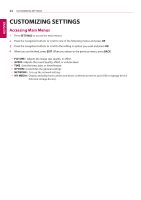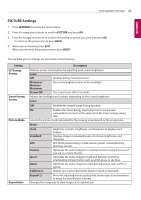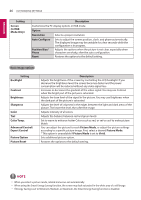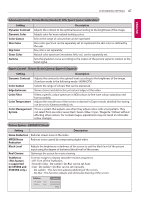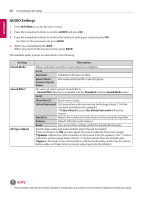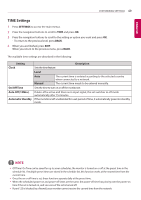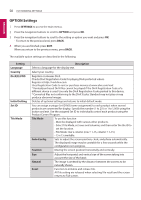LG 43SL5B Owners Manual - Page 45
PICTURE Settings, ETTINGS, Screen Off, Standard, Cinema
 |
View all LG 43SL5B manuals
Add to My Manuals
Save this manual to your list of manuals |
Page 45 highlights
CUSTOMIZING SETTINGS 45 ENGLISH PICTURE Settings 1 Press SETTINGS to access the main menus. 2 Press the navigation buttons to scroll to PICTURE and press OK. 3 Press the navigation buttons to scroll to the setting or option you want and press OK. - To return to the previous level, press BACK. 4 When you are finished, press EXIT. When you return to the previous menu, press BACK. The available picture settings are described in the following: Setting Energy Saving Smart Energy Saving Picture Mode Aspect Ratio Description Reduces power consumption by adjusting peak screen brightness. Level Off Disables Energy Saving function. Minimum/ Medium/ Maximum Screen Off Selects the brightness level of the backlight. The screen turns off in 3 seconds. Adjusts the backlight and contrast depending on the screen brightness. Level Off Disables the Smart Energy Saving function. On Enables the Smart Energy Saving function to save power consumption as much as the value set in the smart energy saving rate. Selects the picture mode optimized for the viewing environment or the programme. Mode Vivid Standard APS Cinema Sport Game Calibration Heightens contrast, brightness, and sharpness to display vivid images. Displays images in standard levels of contrast, brightness, and sharpness. APS (Auto power saving ) mode reduces power consumption by dimming control. Optimizes the video image for a cinematic look to enjoy movies as if you are in a movie theater. Optimizes the video image for high and dynamic actions by emphasizing primary Colors such as white, grass, or sky blue. Optimizes the video image for a fast gaming screen such as PCs or games. Applies user-customized white balance based on Standard. Expert1·2 Menu for adjusting picture quality that allows experts and amateurs to enjoy the best Monitor viewing. Changes the image size to view images at its optimal size.