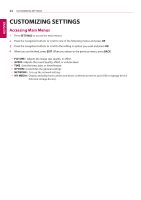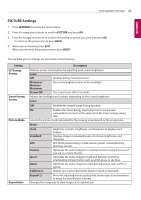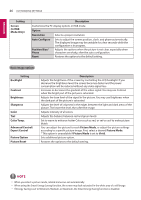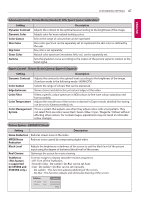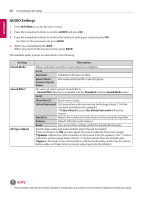LG 43SL5B Owners Manual - Page 43
Viewing the Contents List, Export, SuperSign Manager, SETTINGS, MY MEDIA, Contents List, Change Device
 |
View all LG 43SL5B manuals
Add to My Manuals
Save this manual to your list of manuals |
Page 43 highlights
ENGLISH Viewing the Contents List Plays back the stored files using the Export option in SuperSign Manager. 1 Press SETTINGS to access the main menu. 2 Press the navigation button to scroll to MY MEDIA and press OK. 3 Press the navigation button to scroll to Contents List and press OK. 4 Press the navigation buttons to scroll to a folder you want and press OK. 5 Press the navigation buttons to scroll to a file you want and press OK. yyChange Device : Selects the USB storage device. yyGo to root folder : Returns to the home screen of My Media. yyGo to upper folder : Returns to the previous screen. yyExit : Exits My Media. ENTERTAINMENT 43 NOTE yyWhile playing media files from Contents List, only the BACK, EXIT, or volume button are available. Selecting the BACK or EXIT button stops playing media files and returns to the Contents List. yyWhen you use the distribution feature which utilizes SuperSign Software, the storage device used to store contents is determined based on the size of the remaining memory space. (Note: If USB ports 1 and 2 have the same memory space, contents will be saved on the storage device connected to USB port 1.) yyIf there is the AutoPlay folder in the USB device and its files are in supported formats, they can be played back automatically when the USB device is connected to the monitor. yyIt is recommended that you avoid playing contents using more than two USB ports simultaneously. yyWith respect to the playback of distribution or contents schedules through SuperSign Software, the schedule executed last time is played.