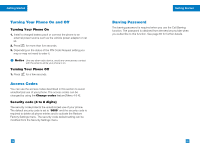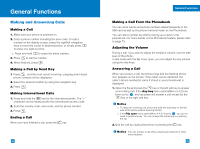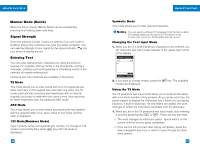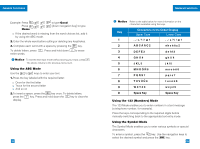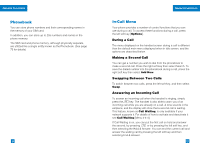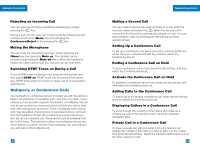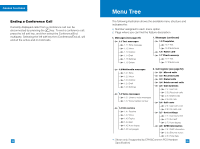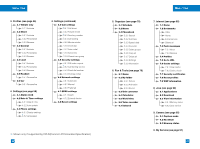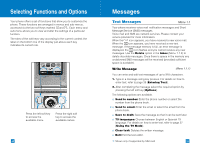LG G4050 User Guide - Page 17
Characters in the Order Display, A B C Á Ã Ç 2
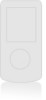 |
View all LG G4050 manuals
Add to My Manuals
Save this manual to your list of manuals |
Page 17 highlights
General Functions Example: Press Press Home to type Good [down navigation key] to type G If the desired word is missing from the word choices list, add it by using the ABC mode. 2. Enter the whole word before editing or deleting any keystrokes. 3. Complete each word with a space by pressing the key. To delete letters, press entire words. . Press and hold down to erase Notice To exit the text input mode without saving your input, press . The phone returns to the previous menu level. Using the ABC Mode Use the to keys to enter your text. 1.Press the key labeled with the required letter: G Once for the first letter G Twice for the second letter G And so on 2.To insert a space, press the key once. To delete letters, press the key. Press and hold down the key to clear the display. 28 General Functions Notice Refer to the table below for more information on the characters available using the keys. Characters in the Order Display Key Upper Case Lower Case 1 .,-¿?¡!@1 .,-¿?¡!@1 2 A B C Á Ã Ç 2 a b c á ã ç 2 3 D E F É 3 d e f é 3 4 G H I Í 4 g h i í 4 5 J K L 5 j k l 5 6 M N O Ó Ñ 6 m n o ó ñ 6 7 P Q R S 7 p q r s 7 8 T U V Ú Ü 8 t u v ú ü 8 9 W X Y Z 9 w x y z 9 0 Space Key Space Key Using the 123 (Numbers) Mode The 123 Mode enables you to enter numbers in a text message (a telephone number, for example). Press the keys corresponding to the required digits before manually switching back to the appropriate text entry mode. Using the Symbol Mode The Symbol Mode enables you to enter various symbols or special characters. To enter a symbol, press the key. Use the navigation keys to select the desired symbol and press the [OK] key. 29