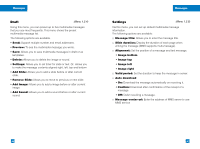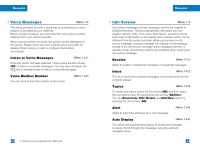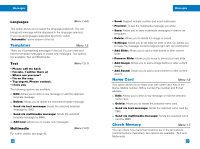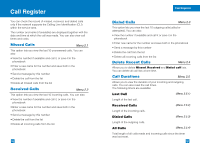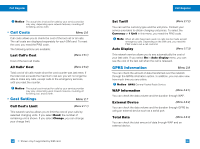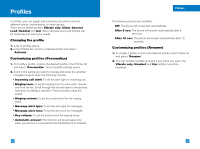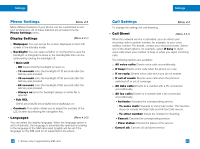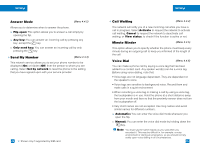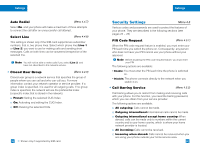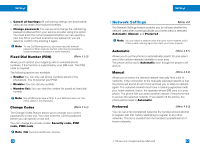LG G4050 User Guide - Page 31
Profiles, Vibrate only, Silent, General, Headset, Activate, Personalize, After 5 sec, Rename
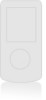 |
View all LG G4050 manuals
Add to My Manuals
Save this manual to your list of manuals |
Page 31 highlights
Profiles In Profiles, you can adjust and customize the phone tones for different events, environments, or caller groups. There are six preset profiles: Vibrate only, Silent, General, Loud, Headset and Car. Silent, General and Loud profiles can be customized to meet your needs. Changing the profile 1. A list of profiles opens. 2. In the Profiles list, scroll to a desired profile and select "Activate". Customizing profiles (Personalize) 1. To modify a profile, scroll to the desired profile in the Profiles list and select "Personalize". A list of profile settings opens. 2. Scroll to the setting you want to change and press the up/down navigation keys to open the following choices: • Incoming call alert: To set the alert type for incoming call. • Ringing tone: To set the ringing tone for voice calls, choose one from the list. Scroll through the list and listen to the desired tone prior to making a selection. Press any key to stop the sound. • Ringing volume: To set the volume level for the ringing tones. • Message alert type: To set the alert type for messages. • Message alert tone: To set the alert tone for messages. • Key volume: To set the volume level for keypad tones. • Automatic answer: This function will be activated only when your phone is connected to the handsfree kit or headset. 56 Profiles The following options are available: Off: The phone will not answer automatically. After 5 sec: The phone will answer automatically after 5 seconds. After 10 sec: The phone will answer automatically after 10 seconds. Customizing profiles (Rename) 1. To modify a profile, scroll to the desired profile in the Profiles list and select "Rename". 2. You can rename a profile and give it any name you want. The Vibrate only, Headset and Car profiles cannot be renamed. 57