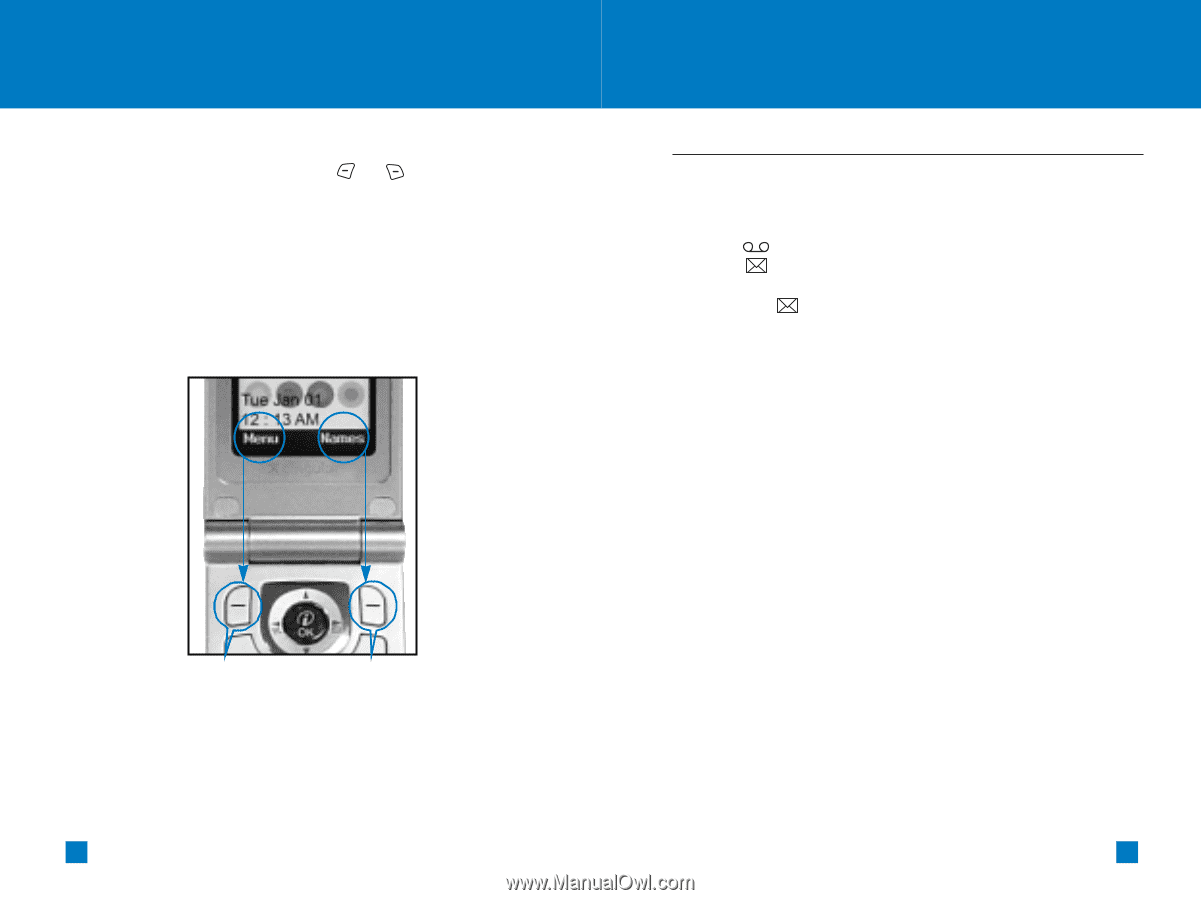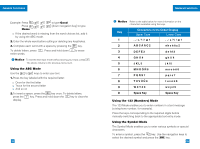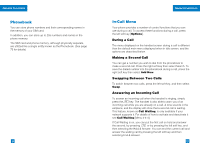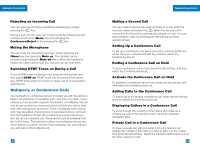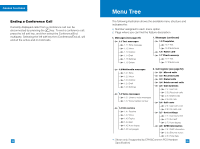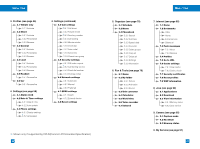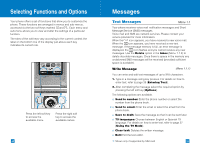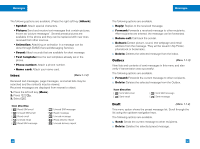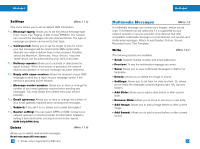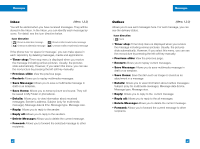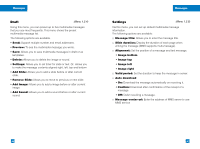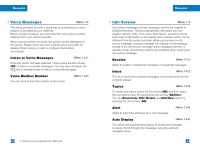LG G4050 User Guide - Page 22
Selecting Functions and Options, Messages
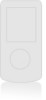 |
View all LG G4050 manuals
Add to My Manuals
Save this manual to your list of manuals |
Page 22 highlights
Selecting Functions and Options Your phone offers a set of functions that allow you to customize the phone. These functions are arranged in menus and sub-menus, accessed via the two soft keys marked and . Each menu and sub-menu allows you to view and alter the settings of a particular function. The roles of the soft keys vary according to the current context; the label on the bottom line of the display just above each key indicates its current role. Press the left soft key to access the available menu. Press the right soft key to access the available names. 38 Messages Text Messages Menu 1.1 Your phone receives voice mail notification messages and Short Message Service (SMS) messages. Voice mail and SMS are network services. Please contact your service provider for more information. When the icon appears, you have received a new voice mail. When the icon appears, you have received a new text message. If the message memory is full, an error message is displayed, the icon flashes and you cannot receive any new messages. Use the Delete option in the Inbox (Menu 1.1.2) to delete obsolete messages. Once there is space in the memory any undelivered SMS messages will be received (provided sufficient space is available). Write Message (Menu 1.1.1) You can write and edit text messages of up to 918 characters. 1. Type in a message using key presses. For details on how to enter text, refer to page 26 (Entering Text). 2. After completing the message select the required option by pressing the left soft key [Options]. The following options are available. G Send to number: Enter the phone number or select the number from the phone book. * G Send to email: Enter the email or select the email from the phone book. G Save to draft: Save the message so that it can be sent later. G T9 languages: Choose between English or Spanish T9 language. For details on how to enter text, refer to page 27 (Using the T9 Mode). G Clear text: Deletes the written message. G Exit: Exit the text editor. *: Shown only if supported by SIM card 39