LG H820 Owners Manual - Page 117
Android Beam, File sharing, Networks, Share & connect, sharing, Save to, SmartShare Beam
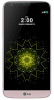 |
View all LG H820 manuals
Add to My Manuals
Save this manual to your list of manuals |
Page 117 highlights
Android Beam When this feature is turned on, you can transfer app content to another NFC-capable device by holding the devices close together. Just bring the device together (typically back to back) and then tap your screen. The app determines what gets beamed. 1 On the settings screen, tap Networks Share & connect Android Beam. 2 Touch the back of the device with other device. • NFC antenna may be located differently depending on the device type. File sharing You can send and receive files between your device and other LG devices or tablets. • See Sending or receiving files for details. 1 On the settings screen, tap Networks Share & connect File sharing. 2 Customize the following settings: • G5: Change the device name. • Save to: Set the destination folder to save files sent from other devices. • File sharing: Permit receipt of files sent from other devices. • SmartShare Beam: Share files with other devices via SmartShare Beam. • Help: Displays help information about the File sharing feature. Phone Settings 117















