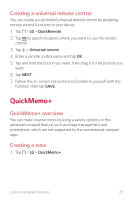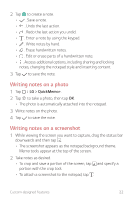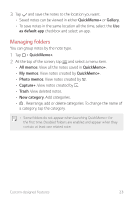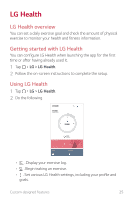LG H820 Owners Manual - Page 26
Do not disturb, Ringtone ID
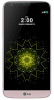 |
View all LG H820 manuals
Add to My Manuals
Save this manual to your list of manuals |
Page 26 highlights
• Health-related information provided by LG Health is designed for user convenience and cannot be used for purposes of disease prevention, treatment, diagnosis or other medical issues. • LG Health may vary or may not be available, depending on the country and the mobile service provider. LG Health functions that are available and apps that can be added to LG Health may vary, depending on the country. This is due to differing laws and regulations. Do not disturb You can limit or mute notifications to avoid disturbances for a specific period of time. 1 Tap Settings Sound & notification Do not disturb and then swipe to turn the feature on. 2 Tap Sounds and vibrations and select the mode you want: • Priority only: Receive sound or vibrate notifications for the selected apps. When Priority only is turned off, alarms always go off. • Total silence: Disable both sounds and vibration. Ringtone ID You can set the device to play an automatically created ringtone for an incoming call from a selected contact. 1 Tap Settings Sound & notification Ringtone ID and then swipe to activate it. 2 Tap Compose ringtones for and select the desired option. • The default ringtone plays for incoming calls from contacts except for the selected contact. Custom-designed Features 26