LG H820 Owners Manual - Page 130
Accessibility, Message/call voice notifications
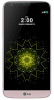 |
View all LG H820 manuals
Add to My Manuals
Save this manual to your list of manuals |
Page 130 highlights
Accessibility You can manage accessibility plug-ins installed on your device. 1 On the settings screen tap General Accessibility. 2 Customize the following settings: • Vision TalkBack: Set the device to notify the screen status or actions via voice. • Vision Message/call voice notifications: Set the device to read the caller information or message content via voice. • Vision Font size: Change the font size. • Vision Bold text: Bold the text on the screen. • Vision Touch zoom: Zoom in or out by tapping the screen three times. • Vision Screen color inversion: Increase the display color contrast for people with poor eyesight. • Vision Screen color adjustment: Adjust the display color. • Vision Grayscale: Switch the screen to grayscale mode. • Vision End calls with the Power key: End a call by pressing the Power/Lock key. • Hearing Captions: Turn on the subtitle service when playing videos for the hearing impaired. • Hearing Notification LED: Indicate device status via LED. • Hearing Flash alerts: Set the device to notify of incoming calls and notifications with a blinking light. • Hearing Turn off all sounds: Turn off all sounds and lower the volume on the receiver. • Hearing Audio type: Select the audio type. • Hearing Sound balance: Adjust the audio output balance. Use the slide bar to change the balance. • Motor & cognition Touch assistant: Turn on the touch board to make buttons and gestures easier to use. Phone Settings 130















