LG H820 Owners Manual - Page 53
Notifications panel, Notification panel settings
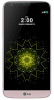 |
View all LG H820 manuals
Add to My Manuals
Save this manual to your list of manuals |
Page 53 highlights
Notifications panel You can open the notifications panel by dragging the status bar downwards. Use quick access icons in the notifications panel to easily and quickly turn a function on or off. Drag left or right on the list of quick access icons to select the function icon you want. • If you tap and hold the icon, the settings screen for the corresponding function appears. View quick access icons. Access the Settings app. Select a device to share the phone screen. View notifications. Adjust the brightness. Receive files from nearby devices. Delete notifications. Notification panel settings You can select items to display on the notification panel. Tap on the notification panel to edit the apps displayed. • To rearrange quick access icons, tap and hold an icon, then drag it to another position. • Select icons you want to display on the list. Active functions will have a blue icon. Basic Functions 53















