LG H820 Owners Manual - Page 62
SD card encryption
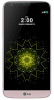 |
View all LG H820 manuals
Add to My Manuals
Save this manual to your list of manuals |
Page 62 highlights
SD card encryption You can encrypt and protect data saved on the SD card. The encrypted data in the SD card cannot be accessed from another device. 1 Tap Settings General Fingerprints & security Encrypt SD card storage. 2 Read the on-screen overview of SD card encryption and then tap CONTINUE to continue. 3 Select an option and tap ENCRYPT NOW: • New data encryption: Encrypt only data that is saved on the SD card after encryption. • Full encryption: Encrypt all the data currently saved on the SD card. • Exclude media files: Encrypt all files, except for media files such as music, photos and videos. • To encrypt the SD card, make sure that the the screen lock is set using a PIN or password. • Once SD card encryption starts, some functions are restricted to access. • If you turn off the power while encryption is underway, the encryption process will fail, and some data may be damaged. • Encrypted files are accessible only from the device where the files were encrypted. • You can activate SD card encryption even when the device does not have an SD card installed. Any SD card that is installed after encryption will automatically be encrypted. Basic Functions 62















