LG H820 Owners Manual - Page 132
Google services, Fingerprints & security
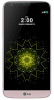 |
View all LG H820 manuals
Add to My Manuals
Save this manual to your list of manuals |
Page 132 highlights
Google services You can use this menu to manage your Google apps and account settings. On the settings screen, tap General Google services. Fingerprints & security 1 On the settings screen, tap General Fingerprints & security. 2 Customize the following settings: • Fingerprints: Use your fingerprint to unlock the screen or content. See Fingerprint recognition overview for details. • Lock screen: Allow you to select a screen lock and set its options. • Content lock: Lock files in Gallery or QuickMemo+ and require a password or pattern to unlock the content. • Encrypt phone: Set the device password for privacy. Create a PIN or password to enter each time the device is turned on. See Encrypting your device for details. • Encrypt SD card storage: Encrypt the SD card to prevent use on another device. See SD card encryption for details. • Set up SIM card lock: Lock or unlock the USIM card, or change the password (PIN). • Password typing visible: Display a password as you enter it. • Phone administrators: Allow privileges to restrict the control or use of the device to particular apps. • Unknown sources: Allow the installation of apps from non-Play Store apps. • Verify apps: Block the installation of harmful apps. Display a warning message when a harmful app is installed. Phone Settings 132















