LG H820 Owners Manual - Page 82
Popout, Recording a video
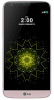 |
View all LG H820 manuals
Add to My Manuals
Save this manual to your list of manuals |
Page 82 highlights
Recording a video 1 Select a camera mode and tap the subject to focus the camera on. 2 Tap . • To take a photo while recording a video, tap . • To pause the recording, tap . To resume the recording, tap . 3 Tap to end the recording. Popout You can take photos or record videos by using the wide-angle camera and the general camera simultaneously. Subjects within the frame in the center of the screen are captured by the general camera. Subjects outside the frame are captured by the wide-angle camera. 1 On the auto mode screen, tap MODE . 2 Tap and select the desired layout. 3 Select effects: • : Apply a convex lens effect to the area captured by the wide-angle camera. • : Apply grayscale to the area captured by the wide-angle camera. • : Darken the edges of the area captured by the wide-angle camera. • : Blur the area captured by the wide-angle camera. 4 Tap to take a photo. To record a video, tap . • Tap and hold or to sequentially take a photo or record a video from each area at specific intervals. Useful Apps 82















