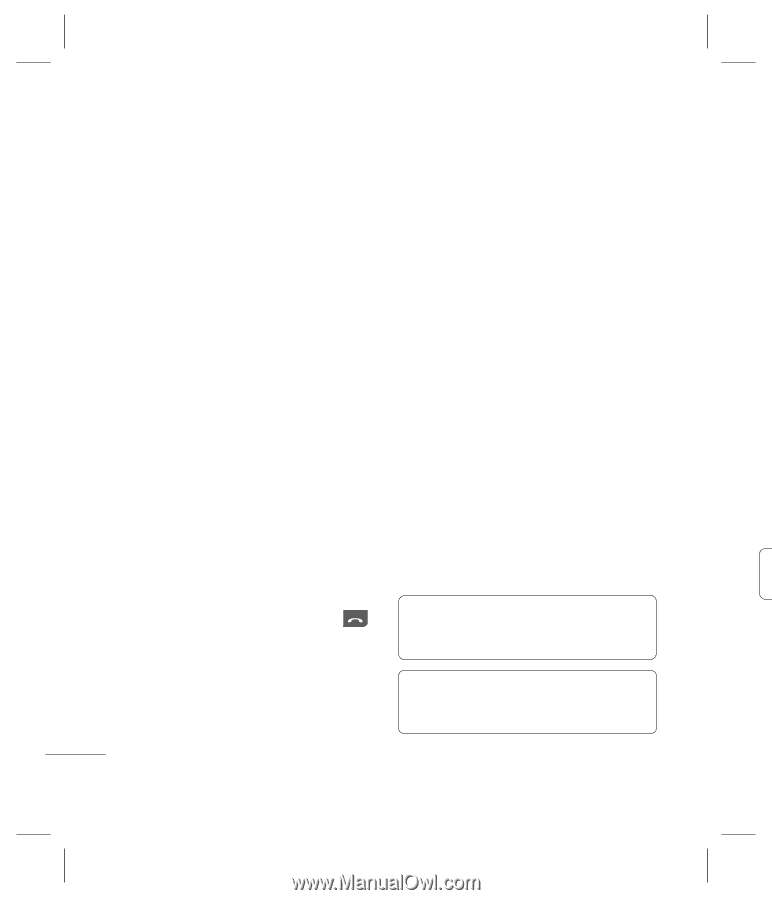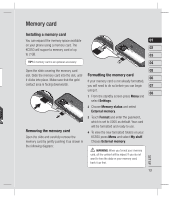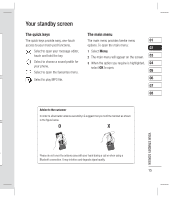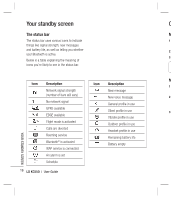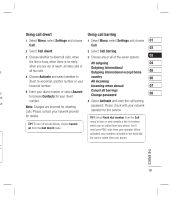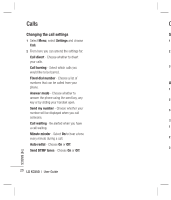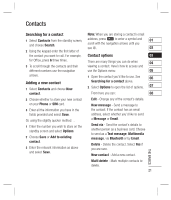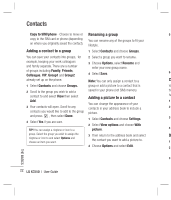LG KC550 User Guide - Page 20
Adjusting the call volume, Speed dialling, Viewing your call logs
 |
View all LG KC550 manuals
Add to My Manuals
Save this manual to your list of manuals |
Page 20 highlights
Calls Adjusting the call volume Viewing your call logs Us To adjust the volume during a call, press the Press Menu, select Call history. Choose 1 volume key on the right hand side of your to view: phone. All calls - View a complete list of all your 2 Speed dialling dialled, received and missed calls. 3 You can assign a speed dial number to a contact you call frequently. Missed calls - View a list of any calls you have missed. 1 Press Contacts, then select Speed dials. Dialled calls - View a list of all the numbers you have called. 4 2 Your voicemail is set to speed dial 1 and you cannot change this. Select any other Received calls - View a list of all the number either by using the navigation numbers that have called you. key arrows and selecting Assign or by Call duration - View details of how long you 5 pressing the hard key number. have spent on your calls; received and dialled. 3 Your address book will open. Select the Call costs - View the charges applied to your contact you'd like to assign to that number Last call or All calls. This service is network No using the navigation arrows, then select dependent, some operators are unable to ca OK. support this. for To call a speed dial number, press and Data information - View the amount of all T hold the assigned number until the contact your received and sent data in kilobytes. a appears on screen. The call will initiate automatically; there's no need to press . TIP! From any call log select Options and choose Delete to delete selected or all of the recorded items. TIP! Using the navigation key arrows, highlight any single call entry to view the date and time of the call. To view the call duration select View. THE BASICS 18 LG KC550 | User Guide