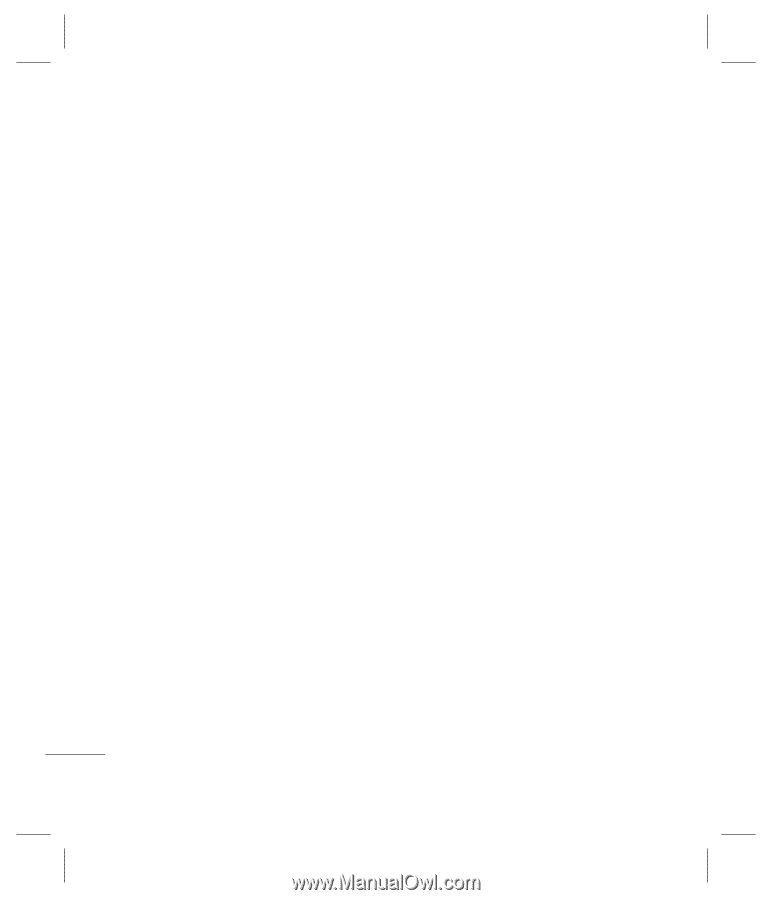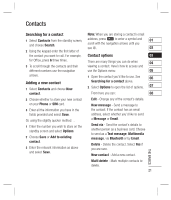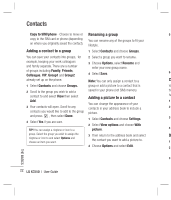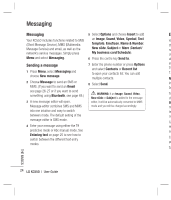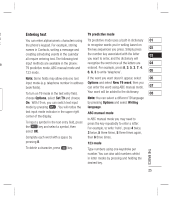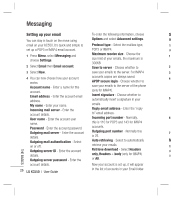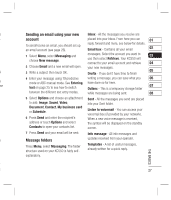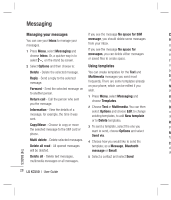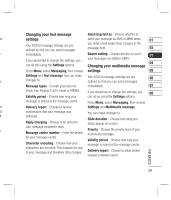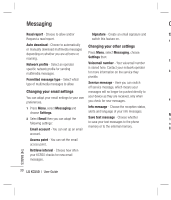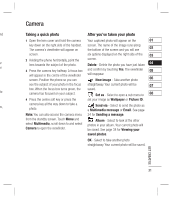LG KC550 User Guide - Page 28
User Guide, THE BASICS
 |
View all LG KC550 manuals
Add to My Manuals
Save this manual to your list of manuals |
Page 28 highlights
Messaging Setting up your email To enter the following information, choose Se You can stay in touch on the move using Options and select Advanced settings. ac email on your KC550. It's quick and simple to Protocol type - Select the mailbox type, To set up a POP3 or IMAP4 email account. POP3 or IMAP4. an 1 Press Menu, select Messaging and Maximum receive size - Choose the 1 choose Settings. size limit of your emails, the maximum is 300KB. 2 Select Email then Email account. Save to server - Choose whether to 2 3 Select New. save your emails to the server. For IMAP4 3 4 You can now choose how your account accounts copies are always saved. 4 works: APOP secure login - Choose whether to Account name - Enter a name for this save your emails to the server of the phone account. (only for IMAP4). Email address - Enter the account email address. Insert signature - Choose whether to automatically insert a signature in your 5 My name - Enter your name. emails. Incoming mail server - Enter the Reply email address - Enter the "reply account details. to" email address. User name - Enter the account user Incoming port number - Normally, 6 name. this is 110 for POP3 and 143 for IMAP4 Password - Enter the account password. accounts. Outgoing mail server - Enter the account Outgoing port number - Normally this 7 details. is 25. Outgoing mail authentication - Select Auto retrieving - Select to automatically M on or off. retrieve your emails. Pre Outgoing server ID - Enter the account Retrieve download - Select Headers str details. only, Headers + body (only for IMAP4) ex Outgoing server password - Enter the or All. THE BASICS account details. Now your account is set up, it will appear 26 LG KC550 | User Guide in the list of accounts in your Email folder.