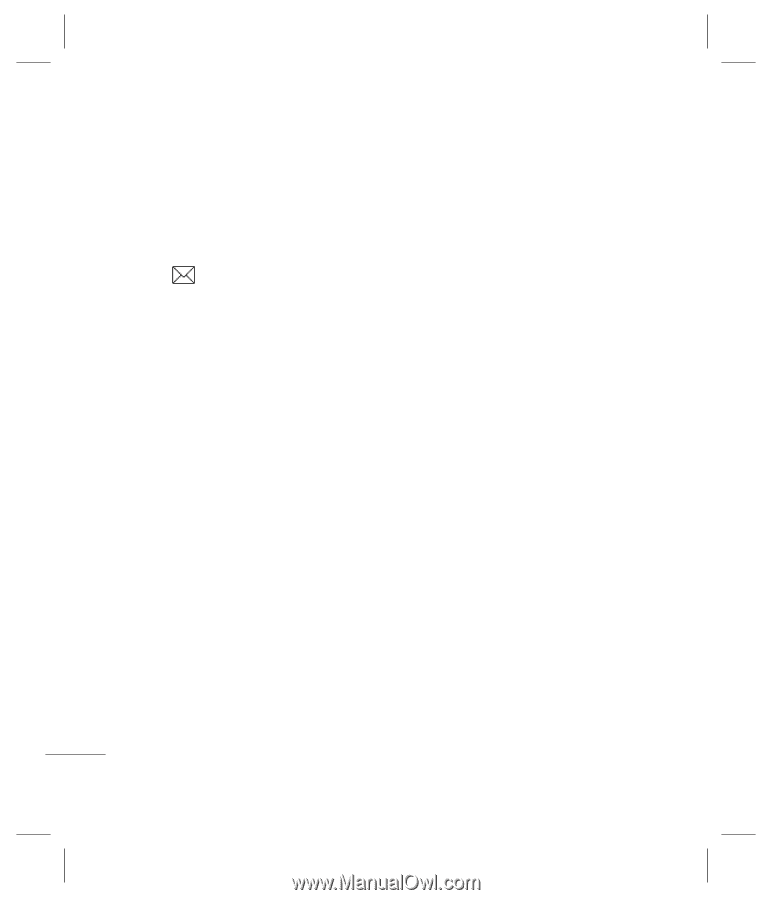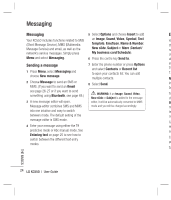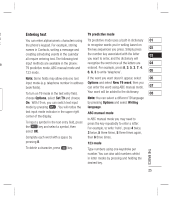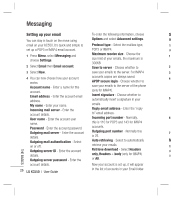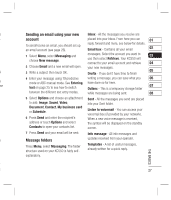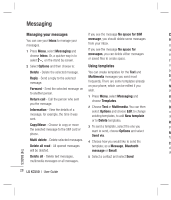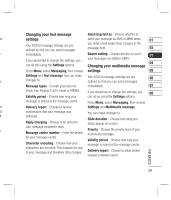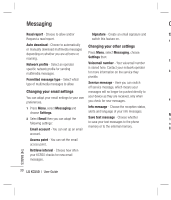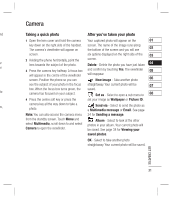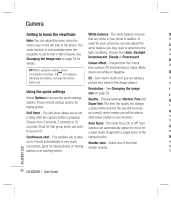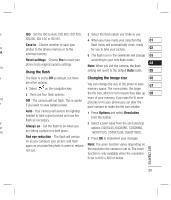LG KC550 User Guide - Page 30
Managing your messages, Using templates
 |
View all LG KC550 manuals
Add to My Manuals
Save this manual to your list of manuals |
Page 30 highlights
Messaging Managing your messages If you see the message No space for SIM Ch You can use your Inbox to manage your message, you should delete some messages se messages. from your inbox. Yo 1 Press Menu, select Messaging and If you see the message No space for de choose Inbox. Or, a quicker way is to messages, you can delete either messages im select on the stand by screen. or saved files to create space. If y 2 Select Options and then choose to: Using templates ca Delete - Delete the selected message. You can create templates for the Text and Pre Reply - Send a reply to the selected message. Multimedia messages you send most frequently. There are some templates already Se ch on your phone, which can be edited if you Me Forward - Send the selected message on wish. Vo to another person. 1 Press Menu, select Messaging and Va Return call - Call the person who sent choose Templates. me you the message. 2 Choose Text or Multimedia. You can then De Information - View the details of a select Options and choose Edit to change co message, for example, the time it was existing templates, to add New template de sent. or to Delete templates. Re Copy/Move - Choose to copy or move 3 To send a template, select the one you yo the selected message to the SIM card or phone. want to send, choose Options and select Send via. Me for Multi delete - Delete selected messages. 4 Choose how you would like to send the Ch Delete all read - All opened messages template; as a Message, Bluetooth ch will be deleted. message or Email. of Delete all - Delete text messages, 5 Select a contact and select Send. multimedia messages or all messages. THE BASICS 28 LG KC550 | User Guide