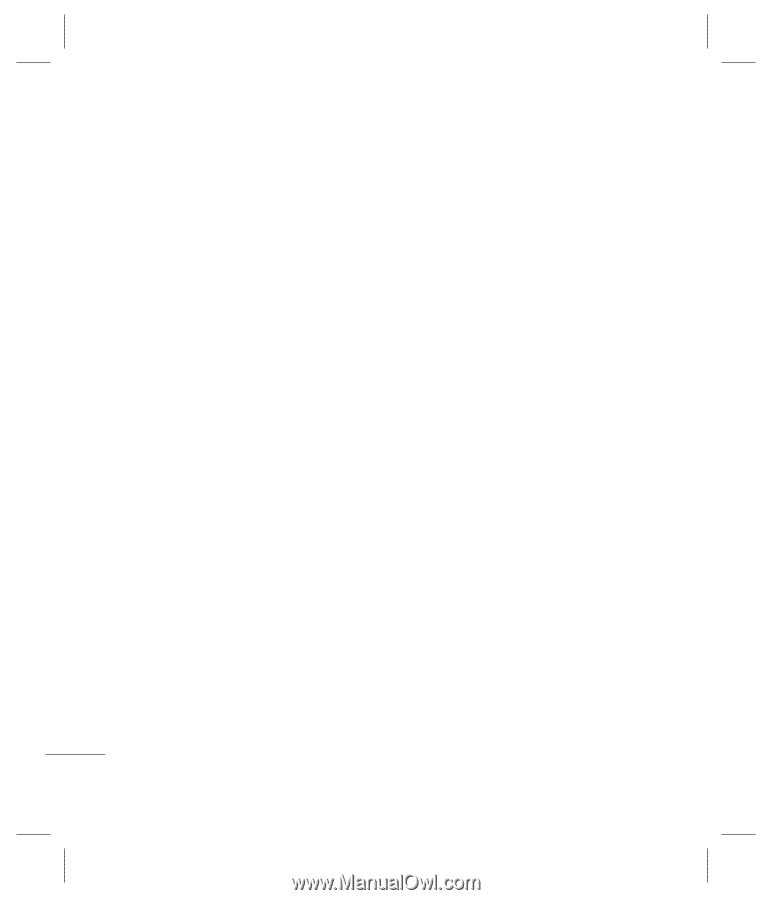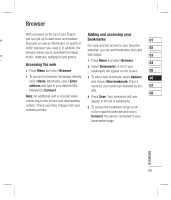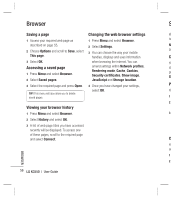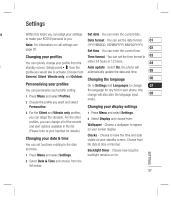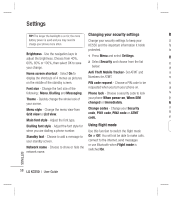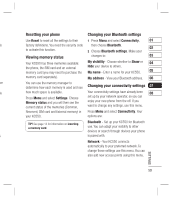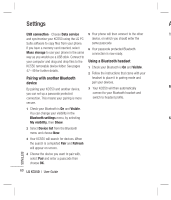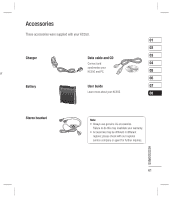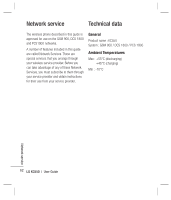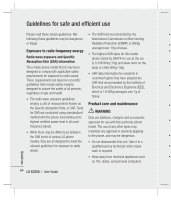LG KC550 User Guide - Page 62
Pairing with another Bluetooth, device, Using a Bluetooth headset - software
 |
View all LG KC550 manuals
Add to My Manuals
Save this manual to your list of manuals |
Page 62 highlights
Settings A USB connection - Choose Data service 5 Your phone will then connect to the other Th and synchronise your KC550 using the LG PC device, on which you should enter the Suite software to copy files from your phone. same passcode. If you have a memory card inserted, select 6 Your passcode protected Bluetooth Mass storage to use your phone in the same connection is now ready. way as you would use a USB stick. Connect to Ch your computer and drag and drop files to the Using a Bluetooth headset KC550 removable device folder. See pages 47~49 for further details. 1 Check your Bluetooth is On and Visible. 2 Follow the instructions that came with your Pairing with another Bluetooth headset to place it in pairing mode and device pair your devices. By pairing your KC550 and another device, 3 Your KC550 will then automatically Ba you can set up a passcode protected connect to your Bluetooth headset and connection. This means your pairing is more switch to headset profile. secure. 1 Check your Bluetooth is On and Visible. You can change your visibility in the Bluetooth settings menu, by selecting St My visibility, then Show. 2 Select Device list from the Bluetooth menu and choose New. 3 Your KC550 will search for devices. When the search is completed Pair and Refresh will appear on screen. 4 Choose the device you want to pair with, select Pair and enter a passcode then choose OK. SETTINGS 60 LG KC550 | User Guide