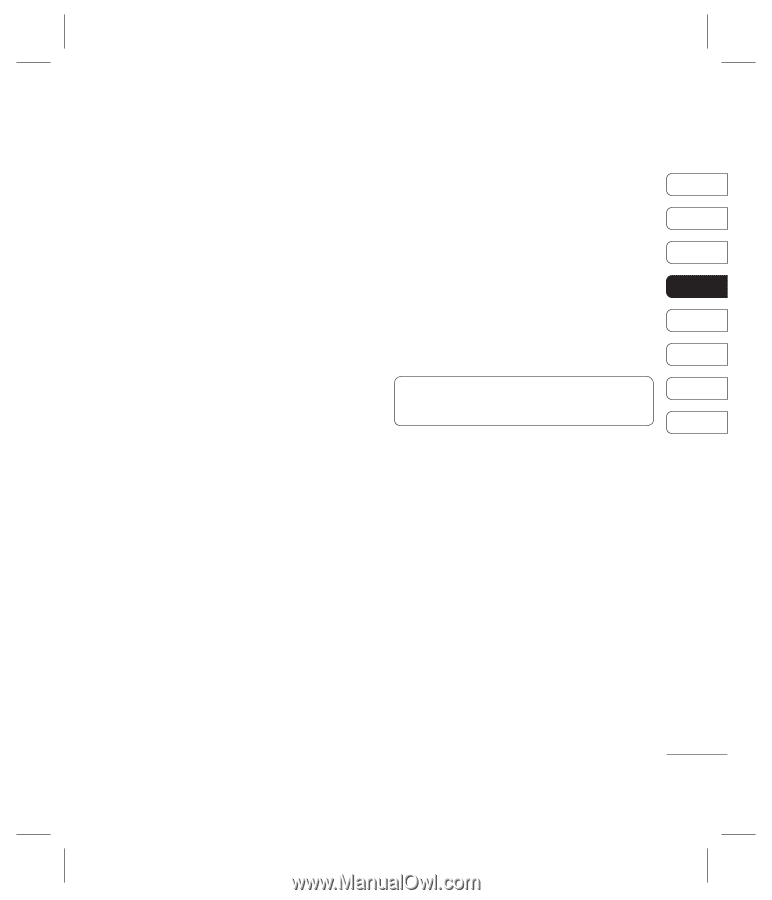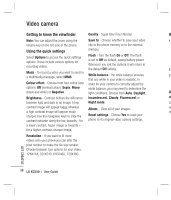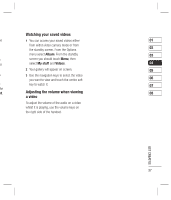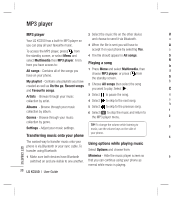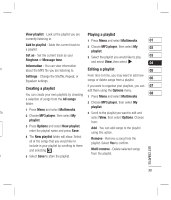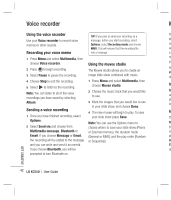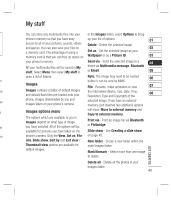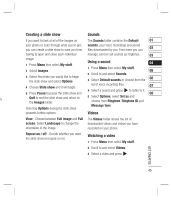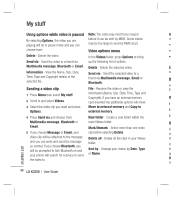LG KC550 User Guide - Page 43
FM radio - charger
 |
View all LG KC550 manuals
Add to My Manuals
Save this manual to your list of manuals |
Page 43 highlights
FM radio Using the FM radio To manually tune: nt Your LG KC550 has an FM radio feature so 1 Press Menu and select Multimedia, then 01 you can tune into your favourite stations to listen on the move. choose FM radio. 02 2 Select a channel number that you want to Note: You will need to insert your headset in save a station to and choose Edit. 03 order to listen to the radio. Insert the plug into 3 To enter your station, use the navigation the headset socket (this is the same socket keys to search or enter the frequency 04 that you plug your charger into). using the keypad, then select Save. 05 be Searching for stations Note: You can also edit the stations you have saved in a channel number. 06 to You can tune radio stations into your phone by searching for them either manually or TIP! To improve the reception extend the headset 07 automatically. They will then be saved to cord, which functions as the radio antenna. 08 y specific channel numbers so you don't have Resetting channels to keep re-tuning. You can save up to 12 channels in your phone. 1 Press Menu and select Multimedia, then To auto tune: choose FM radio. 2 Select Options and select Reset 1 Press Menu and select Multimedia, then channels. Choose Yes to confirm the choose FM radio. reset. Each channel will return to the 2 Select Options and choose Auto scan starting 87.5Mhz frequency. then select Yes. 3 Each time a station is found, your KC550 will ask if you want to save it. Select Yes if you want to store the channel and No if you don't. Any stations you choose to save will automatically be allocated to a channel Listening to the radio 1 Press Menu and select Multimedia, then choose FM radio. 2 Select the channel number of the station you would like to listen to. GET CREATIVE number in your phone. Note: You can listen to the radio via a built-in speaker. Press Options, select Listen via and choose Speaker. 41