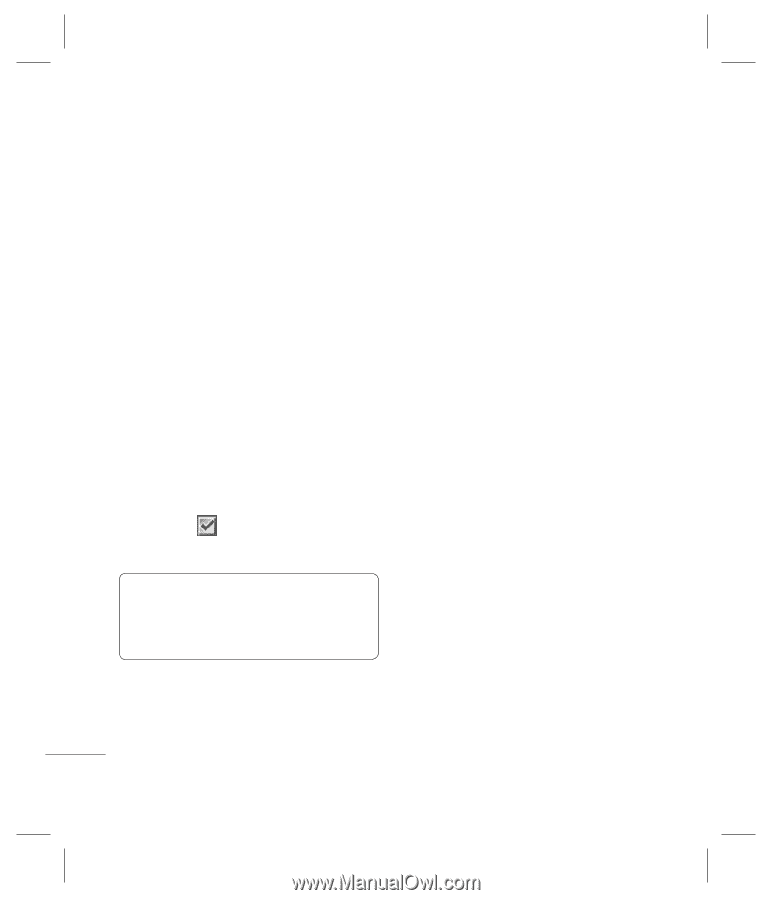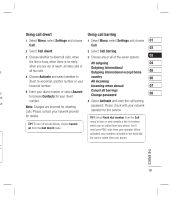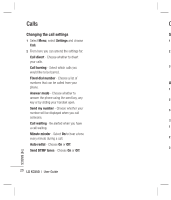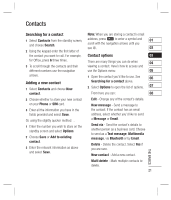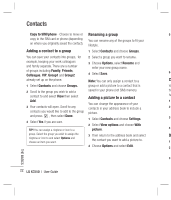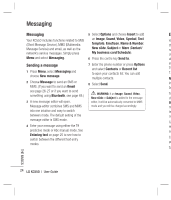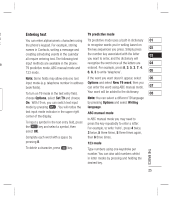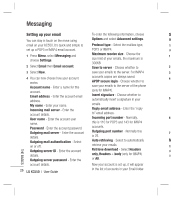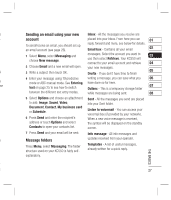LG KC550 User Guide - Page 24
Contacts
 |
View all LG KC550 manuals
Add to My Manuals
Save this manual to your list of manuals |
Page 24 highlights
Contacts Copy to SIM/phone - Choose to move or Renaming a group 5 copy to the SIM card or phone (depending You can rename any of the groups to fit your on where you originally saved the contact). lifestyle. Adding a contact to a group 1 Select Contacts and choose Groups. You can save your contacts into groups, for 2 Select a group you want to rename. example, keeping your work colleagues 3 Choose Options, select Rename and and family separate. There are a number enter your new group name. of groups including Family, Friends, Colleague, VIP, Group1 and Group2 4 Select Save. 6 already set up on the phone. Note: You can only assign a contact to a Co 1 Select Contacts and choose Groups. group or add a picture to a contact that is Yo 2 Scroll to the group you wish to add a saved in your phone (not SIM) memory. fro contact to and select View then select Adding a picture to a contact ha Add. 1 You can change the appearance of your 3 Your contacts will open. Scroll to any contacts in your address book to include a 2 contacts you would like to add to the group picture. and press , then select Done. 1 Select Contacts and choose Settings. 3 4 Select Yes if you are sure. 2 Select View options and choose With TIP! You can assign a ringtone or icon to a picture. 4 group. Select the group you wish to assign the 3 Then return to the address book and select De ringtone or icon to and select Options and choose an item you want. the contact you want to add a picture to. 1 4 Choose Options and select Edit. 2 3 THE BASICS 22 LG KC550 | User Guide