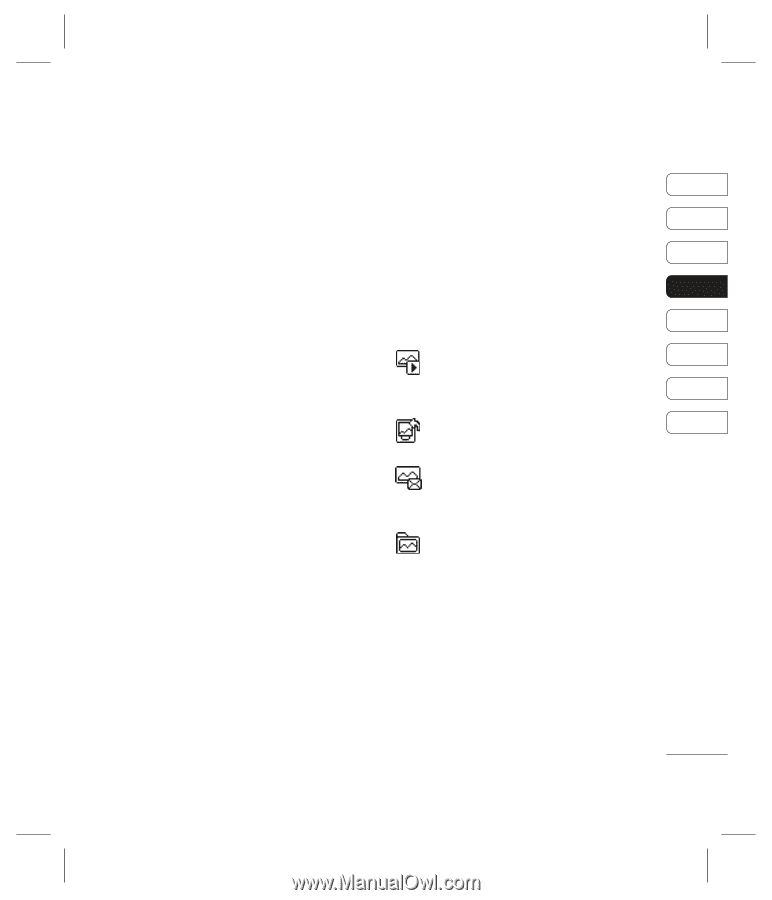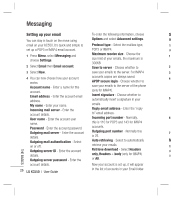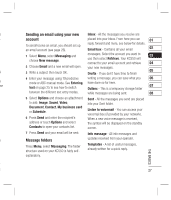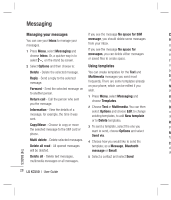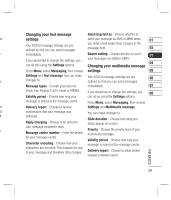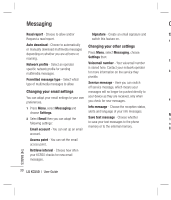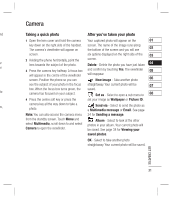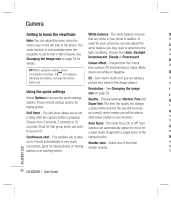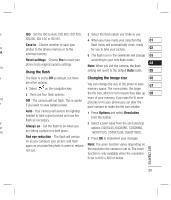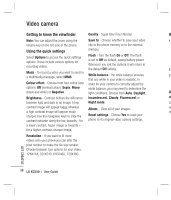LG KC550 User Guide - Page 33
Camera
 |
View all LG KC550 manuals
Add to My Manuals
Save this manual to your list of manuals |
Page 33 highlights
Camera nd Taking a quick photo After you've taken your photo 1 Open the lens cover and hold the camera Your captured photo will appear on the 01 key down on the right side of the handset. screen. The name of the image runs along The camera's viewfinder will appear on the bottom of the screen and you will see 02 screen. six options displayed on the right side of the 03 2 Holding the phone horizontally, point the screen. er lens towards the subject of the photo. Delete - Delete the photo you have just taken 04 or 3 Press the camera key halfway. A focus box and confirm by touching Yes. The viewfinder 05 will appear in the centre of the viewfinder will reappear. screen. Position the phone so you can New image - Take another photo 06 see the subject of your photo in the focus straightaway. Your current photo will be 07 box. When the focus box turns green, the saved. to camera has focused on your subject. Set as - Select to open a sub menu to 08 4 Press the centre soft key or press the set your image as Wallpaper or Picture ID. us, camera key all the way down to take a photo. Send via - Select to send the photo as a Multimedia message or Email. See page Note: You can also access the camera menu 24 for Sending a message. from the standby screen. Touch Menu and select Multimedia, scroll down to and select Camera to open the viewfinder. Album - Select to look at the other photos in your album. Your current photo will be saved. See page 34 for Viewing your saved photos. OK - Select to take another photo straightaway. Your current photo will be saved. GET CREATIVE 31