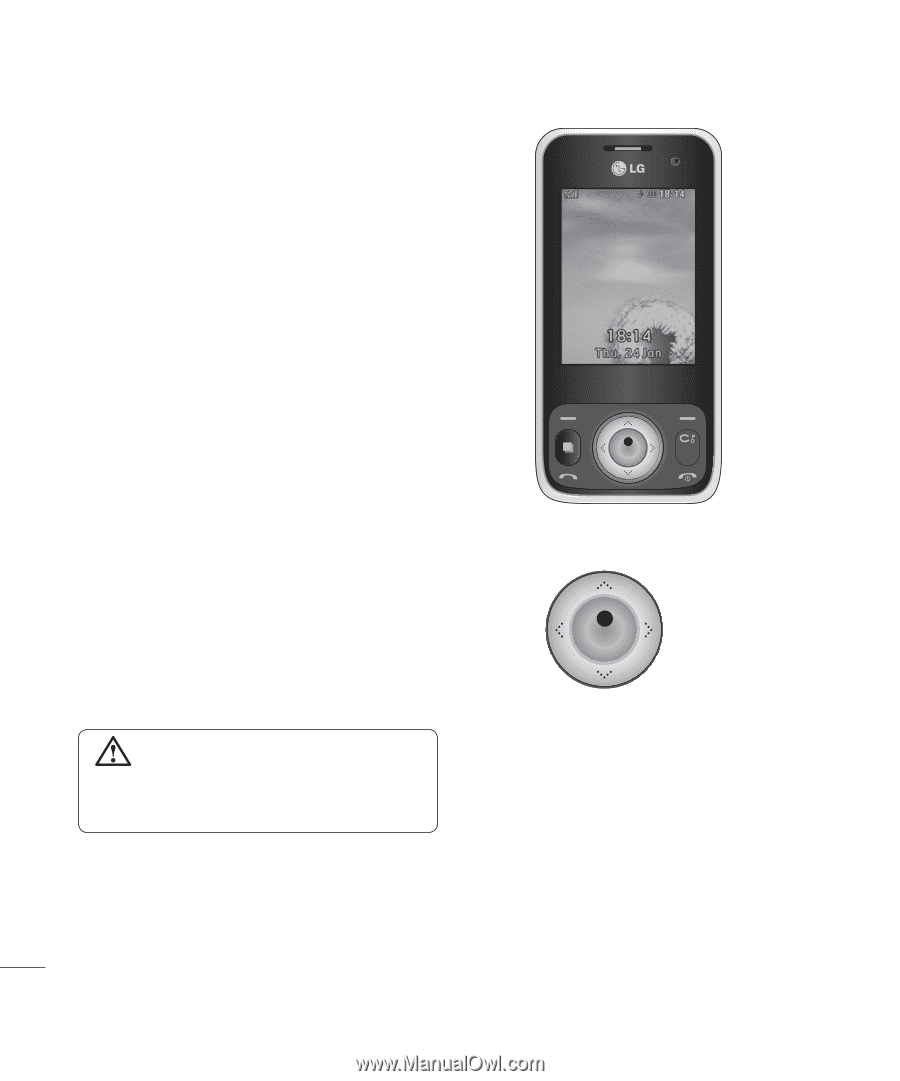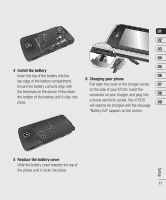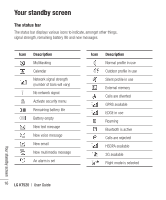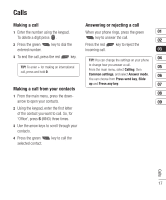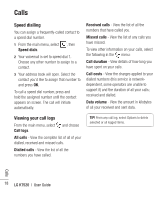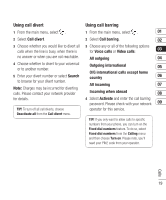LG KT520 User Guide - Page 16
Your standby screen
 |
View all LG KT520 manuals
Add to My Manuals
Save this manual to your list of manuals |
Page 16 highlights
Your standby screen Whenever your KT520 isn't in use, it will return to your standby screen. From here you can access menu options, make a quick call or change your profile - as well as many other things. Optical sensor Your KT520 has a special feature; an optical sensor. You can use this to navigate menus as well as your web browser. Use the optical sensor by rubbing the panel with your thumb to drag the cursor around the screen. There's no need to press too hard as the optical sensor is sensitive enough to pick up on a light touch. From the main menu, select Settings, Phone, then Optical sensor settings. From here you can choose All to enable its use in the browser and the menus, Browser only, or you can turn it Off. WARNING: When the optical sensor is directly exposed to the sun, its function can be malfunctioned. ▲ Standby screen ▲ Optical sensor panel Your standby screen 14 LG KT520 | User Guide