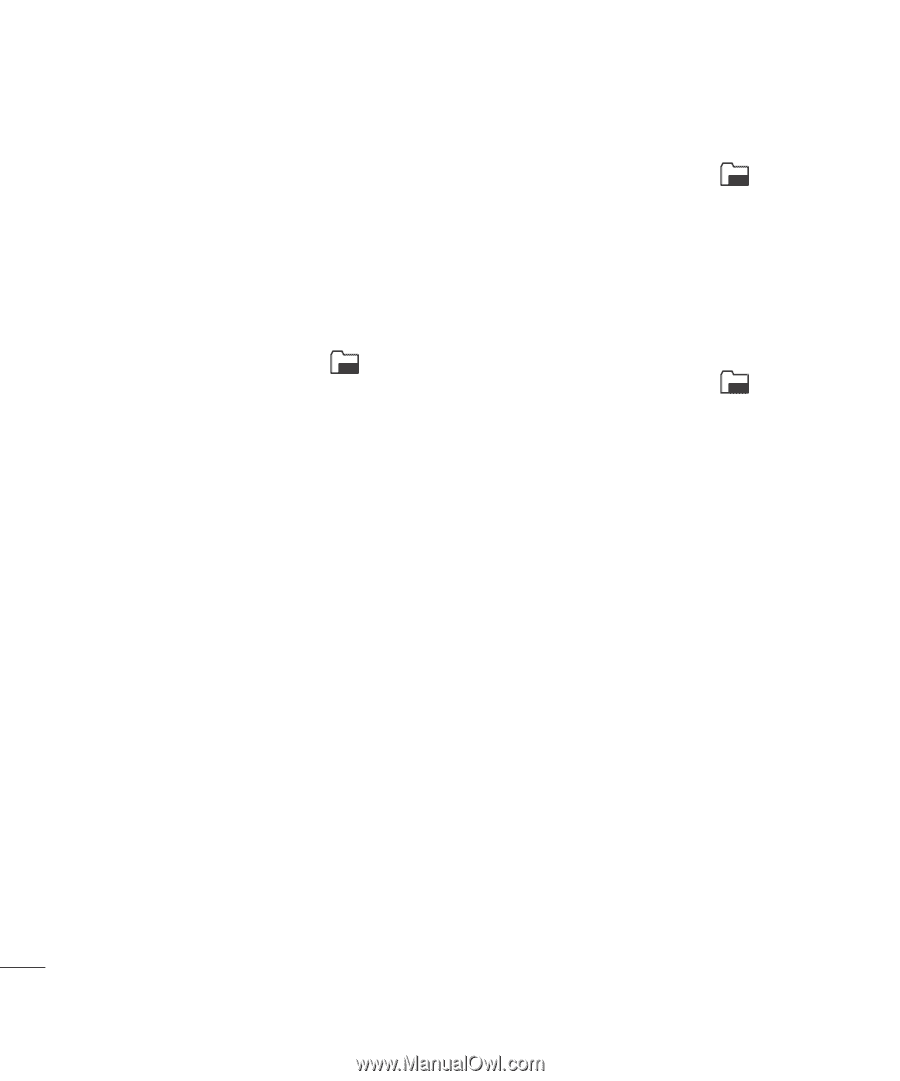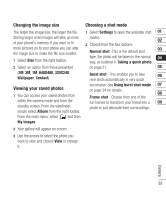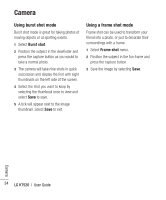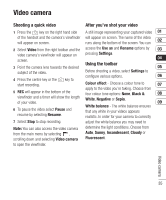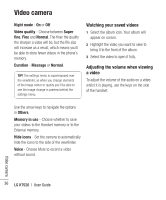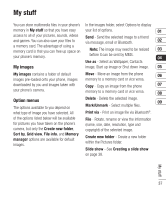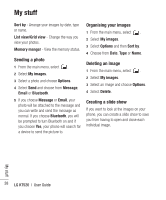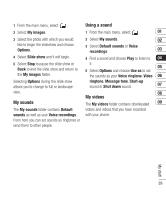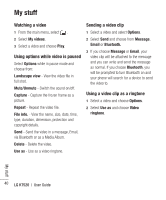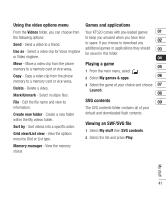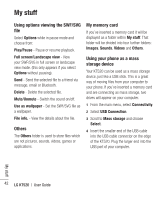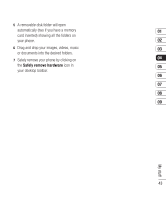LG KT520 User Guide - Page 40
My stuff
 |
View all LG KT520 manuals
Add to My Manuals
Save this manual to your list of manuals |
Page 40 highlights
My stuff Sort by - Arrange your images by date, type or name. List view/Grid view - Change the way you view your photos. Memory manger - View the memory status. Sending a photo 1 From the main menu, select . 2 Select My images. 3 Select a photo and choose Options. 4 Select Send and choose from Message, Email or Bluetooth. 5 If you choose Message or Email, your photo will be attached to the message and you can write and send the message as normal. If you choose Bluetooth, you will be prompted to turn Bluetooth on and if you choose Yes, your phone will search for a device to send the picture to. Organising your images 1 From the main menu, select . 2 Select My images. 3 Select Options and then Sort by. 4 Choose from Date, Type or Name. Deleting an image 1 From the main menu, select . 2 Select My images. 3 Select an image and choose Options. 4 Select Delete. Creating a slide show If you want to look at the images on your phone, you can create a slide show to save you from having to open and close each individual image. My stuff 38 LG KT520 | User Guide