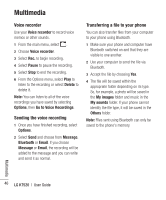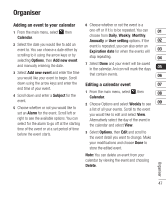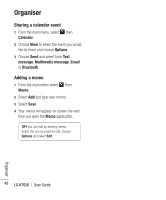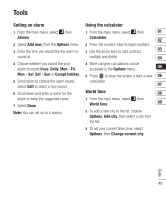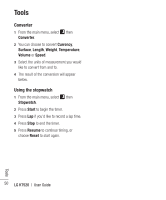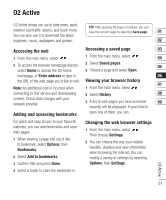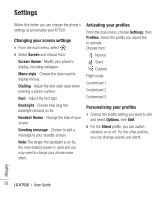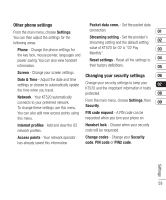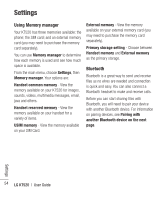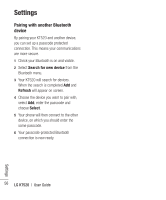LG KT520 User Guide - Page 53
O2 Active
 |
View all LG KT520 manuals
Add to My Manuals
Save this manual to your list of manuals |
Page 53 highlights
O2 Active O2 Active brings you up-to date news, sport, weather and traffic reports, and much more. You can also use it to download the latest ringtones, music, wallpapers and games. TIP! After opening the page in browser, you can save the current page by selecting Save page. 01 02 Accessing the web Accessing a saved page 03 1 From the main menu, select . 1 From the main menu, select . 04 2 To access the browser homepage directly, 2 Select Saved pages. 05 select Home to access the O2 Active 3 Choose a page and select Open. homepage, or Enter address to type in 06 the URL of the web-page you'd like to visit. Viewing your browser history 07 Note: An additional cost is incurred when 1 From the main menu, select . connecting to this service and downloading 2 Select History. 08 content. Check data charges with your network provider. 3 A list of web-pages you have accessed 09 recently will be displayed. If you'd like to Adding and accessing bookmarks open one of them, you can. For quick and easy access to your favourite websites, you can add bookmarks and save web-pages. 1 When viewing a page that you'd like to bookmark, select Options, then Bookmarks. 2 Select Add to bookmarks. 3 Confirm title and press Done. Changing the web browser settings 1 From the main menu, select . Then choose Settings. 2 You can choose the way your mobile handles, displays and uses information when browsing the internet. You can modify a variety of settings by selecting Options, then Settings. 4 Select a folder to store the bookmark in. O2 Active 51