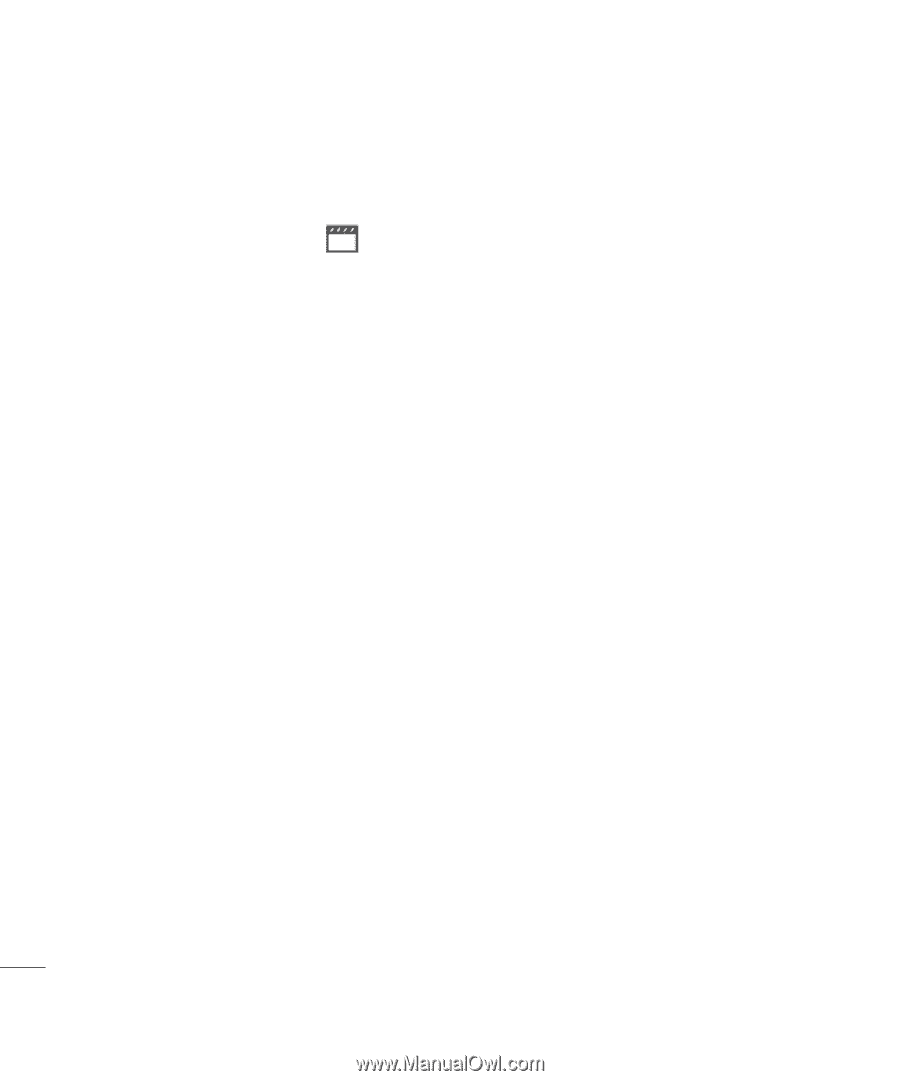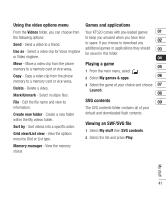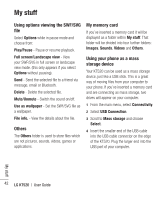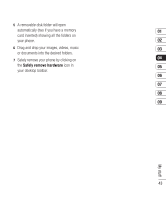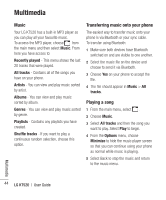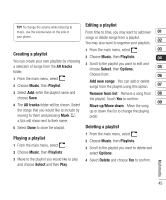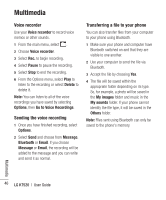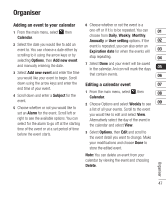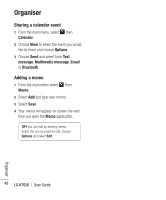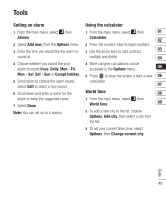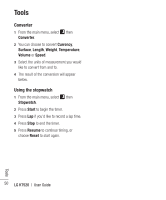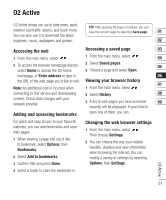LG KT520 User Guide - Page 48
Voice recorder, Sending the voice recording, Transferring a file to your phone
 |
View all LG KT520 manuals
Add to My Manuals
Save this manual to your list of manuals |
Page 48 highlights
Multimedia Voice recorder Use your Voice recorder to record voice memos or other sounds. 1 From the main menu, select . 2 Choose Voice recorder. 3 Select Rec. to begin recording. 4 Select Pause to pause the recording. 5 Select Stop to end the recording. 6 From the Options menu, select Play to listen to the recording or select Delete to delete it. Note: You can listen to all of the voice recordings you have saved by selecting Options, then Go to Voice Recordings. Sending the voice recording 1 Once you have finished recording, select Options. 2 Select Send and choose from Message, Bluetooth or Email. If you choose Message or Email, the recording will be added to the message and you can write and send it as normal. Transferring a file to your phone You can also transfer files from your computer to your phone using Bluetooth. 1 Make sure your phone and computer have Bluetooth switched on and that they are visible to one another. 2 Use your computer to send the file via Bluetooth. 3 Accept the file by choosing Yes. 4 The file will be saved within the appropriate folder depending on its type. So, for example, a photo will be saved in the My images folder and music in the My sounds folder. If your phone cannot identify the file type, it will be saved in the Others folder. Note: FIles sent using Bluetooth can only be saved to the phone's memory. Multimedia 46 LG KT520 | User Guide