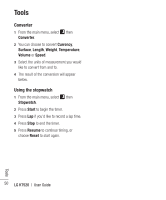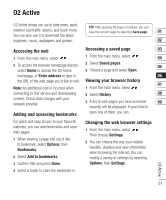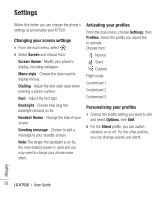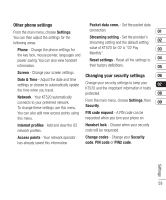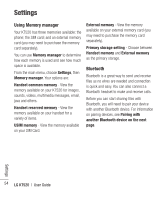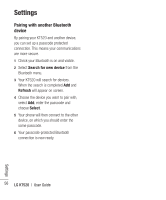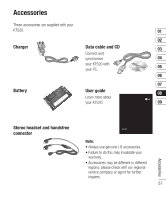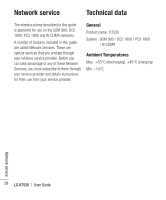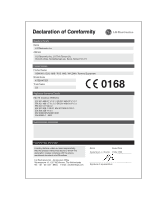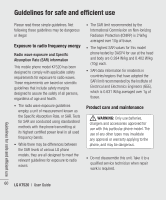LG KT520 User Guide - Page 57
Changing your Bluetooth settings
 |
View all LG KT520 manuals
Add to My Manuals
Save this manual to your list of manuals |
Page 57 highlights
To switch Bluetooth on: 1 From the main menu, choose Connectivity, then Bluetooth. 2 Select Turn on. To send a file: 1 Open the file you want to send. 2 Select Options and choose Send, then Bluetooth. 3 Your KT520 will automatically search for other Bluetooth enabled devices within range. 4 Choose the device you want to send the file to and select Send. TIP! Keep an eye on the progress bar to make sure your file is sent. To receive a file: 1 To receive files, your Bluetooth must be 01 both on and visible. See Changing your Bluetooth settings on the next page for 02 more information. 03 2 A message will prompt you to accept the file from the sender. Select Yes to receive 04 the file. 05 Changing your Bluetooth settings 06 1 From the main menu, choose 07 Connectivity, then Bluetooth. 2 Choose Settings. 08 You can make changes to the following: 09 My device visibility - Choose from Visible, Hidden or Visible for 1 min.. My device name - Enter a personalised name to identify your KT520. Supported services - Search for the profile supported by KT520. My address - View your Bluetooth address. Settings 55