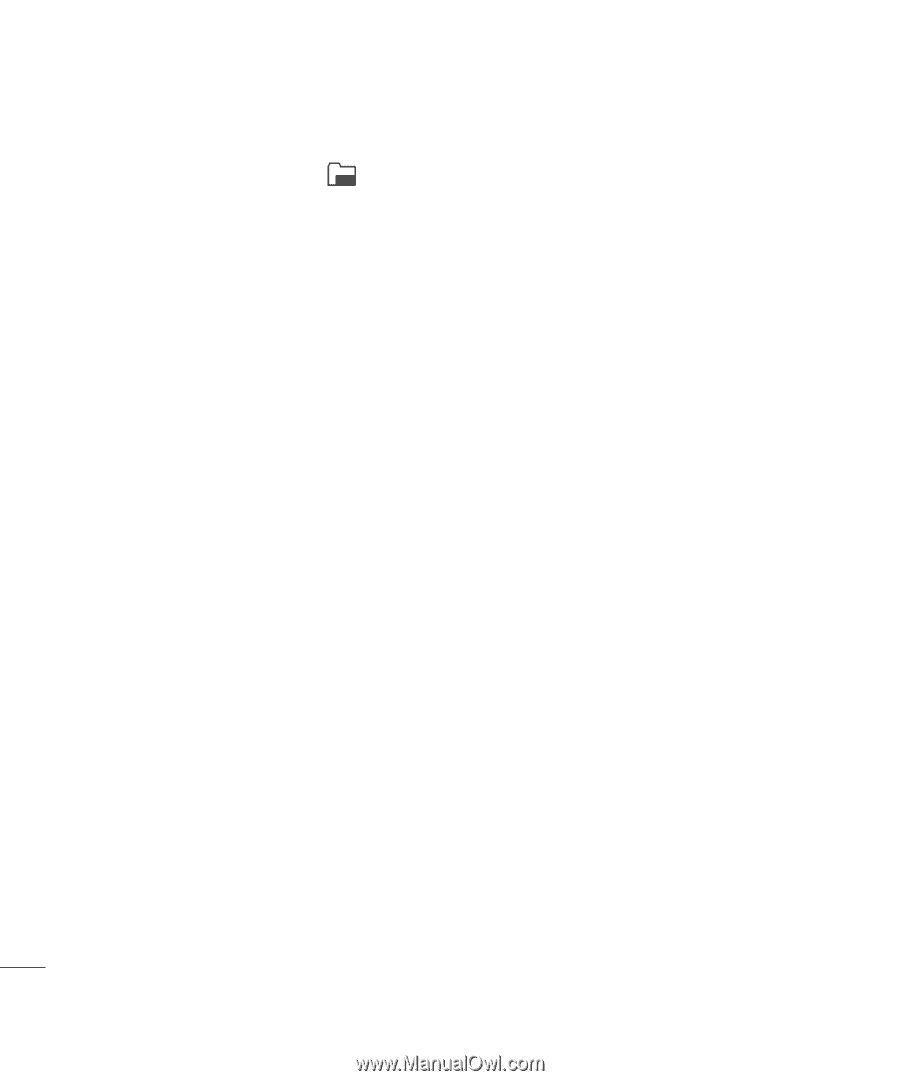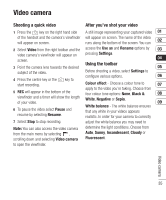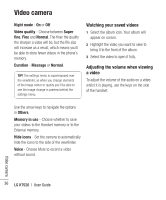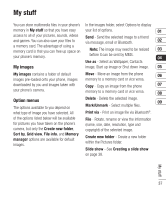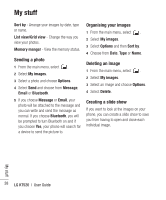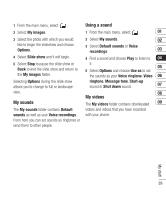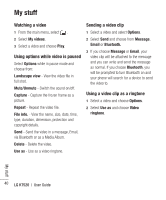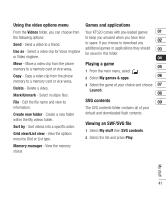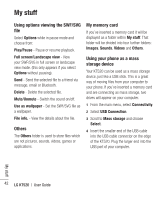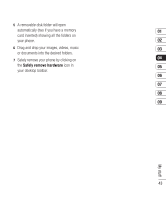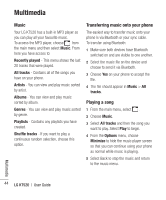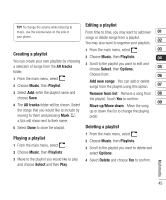LG KT520 User Guide - Page 42
Watching a video, Using options while video is paused, Sending a video clip, Using a video clip as
 |
View all LG KT520 manuals
Add to My Manuals
Save this manual to your list of manuals |
Page 42 highlights
My stuff Watching a video 1 From the main menu, select . 2 Select My videos. 3 Select a video and choose Play. Using options while video is paused Select Options while in pause mode and choose from: Landscape view - View the video file in full shot. Mute/Unmute - Switch the sound on/off. Capture - Capture the frozen frame as a picture. Repeat - Repeat the video file. File info. - View the name, size, date, time, type, duration, dimension, protection and copyright details. Send - Send the video in a message, Email, via Bluetooth or as a Media Album. Delete - Delete the video. Use as - Use as a video ringtone. Sending a video clip 1 Select a video and select Options. 2 Select Send and choose from Message, Email or Bluetooth. 3 If you choose Message or Email, your video clip will be attached to the message and you can write and send the message as normal. If you choose Bluetooth, you will be prompted to turn Bluetooth on and your phone will search for a device to send the video to. Using a video clip as a ringtone 1 Select a video and choose Options. 2 Select Use as and choose Video ringtone. My stuff 40 LG KT520 | User Guide