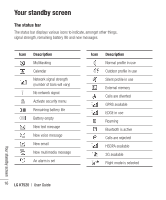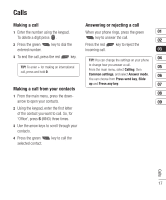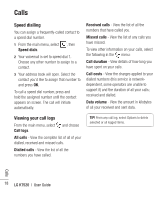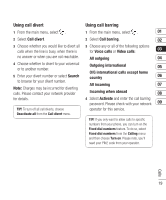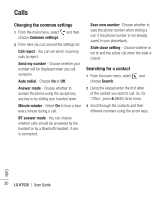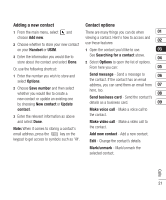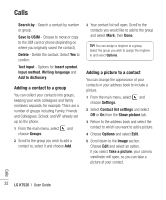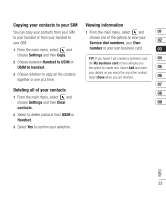LG KT520 User Guide - Page 20
Speed dialling, Viewing your call logs
 |
View all LG KT520 manuals
Add to My Manuals
Save this manual to your list of manuals |
Page 20 highlights
Calls Speed dialling You can assign a frequently-called contact to a speed dial number. 1 From the main menu, select , then Speed dials. 2 Your voicemail is set to speed dial 1. Choose any other number to assign to a contact. 3 Your address book will open. Select the contact you'd like to assign that number to and press OK. To call a speed dial number, press and hold the assigned number until the contact appears on screen. The call will initiate automatically. Received calls - View the list of all the numbers that have called you. Missed calls - View the list of any calls you have missed. To view other information on your calls, select the following in the menu: Call duration - View details of how long you have spent on your calls. Call costs - View the charges applied to your dialled numbers (this service is networkdependent, some operators are unable to support it) and the duration of all your calls; received and dialled. Data volume - View the amount in kilobytes of all your received and sent data. Viewing your call logs From the main menu, select and choose Call logs. All calls - View the complete list of all of your dialled, received and missed calls. Dialled calls - View the list of all the numbers you have called. TIP! From any call log, select Options to delete selected or all logged items. Calls 18 LG KT520 | User Guide