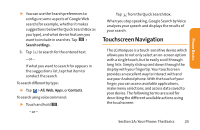LG LG855 Owners Manual - English - Page 28
Using the Notifications Panel, A: Your Phone: The Basics, To respond to a notification
 |
View all LG LG855 manuals
Add to My Manuals
Save this manual to your list of manuals |
Page 28 highlights
Using the Notifications Panel Notification icons report the arrival of new messages, calendar events, alarms, as well as ongoing events, such as when you are on a call. When you receive a notification, text appears briefly and the notification icon will be displayed in the Status Bar. You can open the Notifications Panel to view a list of all recent notifications. Depending on your settings, you may hear a notification sound and the device may vibrate. Applications whose activities produce notifications, such as Gmail™ and Google Talk, have their own settings, which you can use to configure whether, and how, they send notifications. To open the Notifications Panel: ᮣ Touch and drag the Status Bar to the bottom of the screen. - or - ᮣ Tap > > More > Notifications. The Notifications Panel displays a list of your current notifications, organized into ongoing and event-based notifications. To respond to a notification: 1. Open the Notifications Panel. Your current notifications are listed in the panel, each with a brief description. 2. Tap a notification to view it. The Notifications Panel will close and the application that corresponds to the notification will open. 22 Section 1A: Your Phone: The Basics