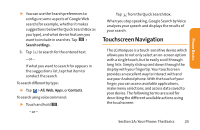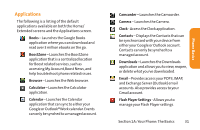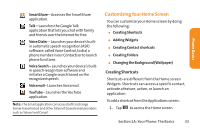LG LG855 Owners Manual - English - Page 35
Overview, Opening and Switching Applications, A: Your Phone: The Basics
 |
View all LG LG855 manuals
Add to My Manuals
Save this manual to your list of manuals |
Page 35 highlights
Phone Basics see on the Applications screen, slide the screen up or down to view more. The Applications screen contains all of the device's applications (though not downloaded widgets and other downloaded material that isn't an application),including the Clock, Browser, Calculator, Camera, Market, YouTube, Voice Search, and much more. Overview Tap an application icon to open the application. Home screen Slide the screen up or down to bring more icons into view. Tap to open the Applications screen. Tap to close the Applications screen. Applications screen NOTE: The Applications screen closes automatically when you tap an icon to open its Application. Dragging an icon onto your Home screen also closes the Applications screen automatically. Opening and Switching Applications Multi-tasking is easy with Android™. Opened applications can keep running in the background when you open another application. There's no need to quit an application before opening another. You can easily switch among several open applications. Android manages each application, pausing and starting them as needed to ensure that unused applications don't waste your device's resources. To open an application: ᮣ Simply tap its icon on the screen. Section 1A: Your Phone: The Basics 29