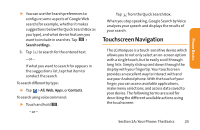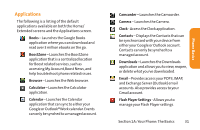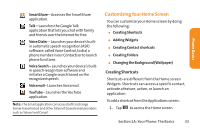LG LG855 Owners Manual - English - Page 34
Extended Home Screens, Applications: How to View, Open and, Switch
 |
View all LG LG855 manuals
Add to My Manuals
Save this manual to your list of manuals |
Page 34 highlights
Extended Home Screens The Android operating system provides multiple Home screens to provide more space for adding icons, widgets, and more. ᮣ Slide your finger left or right across the Home screen. The main screen is in the center with two extension screens on either side of it. Location Indicator The dots in the lower right and left corners indicate which Home screen you are viewing. ᮣ Touch and hold the Home screen dots on the lower left or right of the screen to view thumbnails of the Extended Home screens, then touch one to go to that specific screen. Home screen thumbnails Tap one for immediate access. Applications: How to View, Open and Switch All of the applications on your device, including any applications that you downloaded and installed from Android Market™ or other sources, are grouped together on one Applications screen that you access from your Home screen. If you have more applications than you can currently 28 Section 1A: Your Phone: The Basics