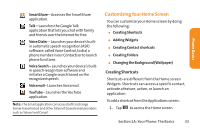LG LG855 Owners Manual - English - Page 43
Changing the Screen Orientation, A: Your Phone: The Basics - manual
 |
View all LG LG855 manuals
Add to My Manuals
Save this manual to your list of manuals |
Page 43 highlights
2. Tap Gallery, ID Wallpapers, LG Wallpapers, Live wallpapers, or Wallpapers. ᮣ Gallery - use a picture saved on your device as a wallpaper. You can crop the picture before setting it as a wallpaper. ᮣ IDWallpapers - opens a list of wallpapers included with your downloaded Mobile IDs. ᮣ LG Wallpapers - opens a list of pre-installed wallpapers. ᮣ Live wallpapers - opens a list of animated wallpapers installed on your device. Live wallpapers can be animated or even interactive. More live wallpapers are available on the Android Market. ᮣ Wallpapers - opens a screen of wallpaper images saved on your device. Slide the thumbnail images left and right to view the available images. 3. Tap Set wallpaper or Save. Accessing Recently-Used Applications Your device keeps a running list of your eight most recently used applications. 1. Touch and hold to open the recentlyused applications window. 2. Tap an icon to open the related application. Changing the Screen Orientation This device is capable of changing the orientation of screen content when the orientation of the device itself has changed. The device's built-in accelerometer senses movement and changes its angle/orientation. Note that some of the screens, applications and widgets do not support orientation changes. The automatic screen orientation feature can be manually enabled to change the orientation for all enabled screens when rotation is detected. Section 1A: Your Phone: The Basics 37 Phone Basics