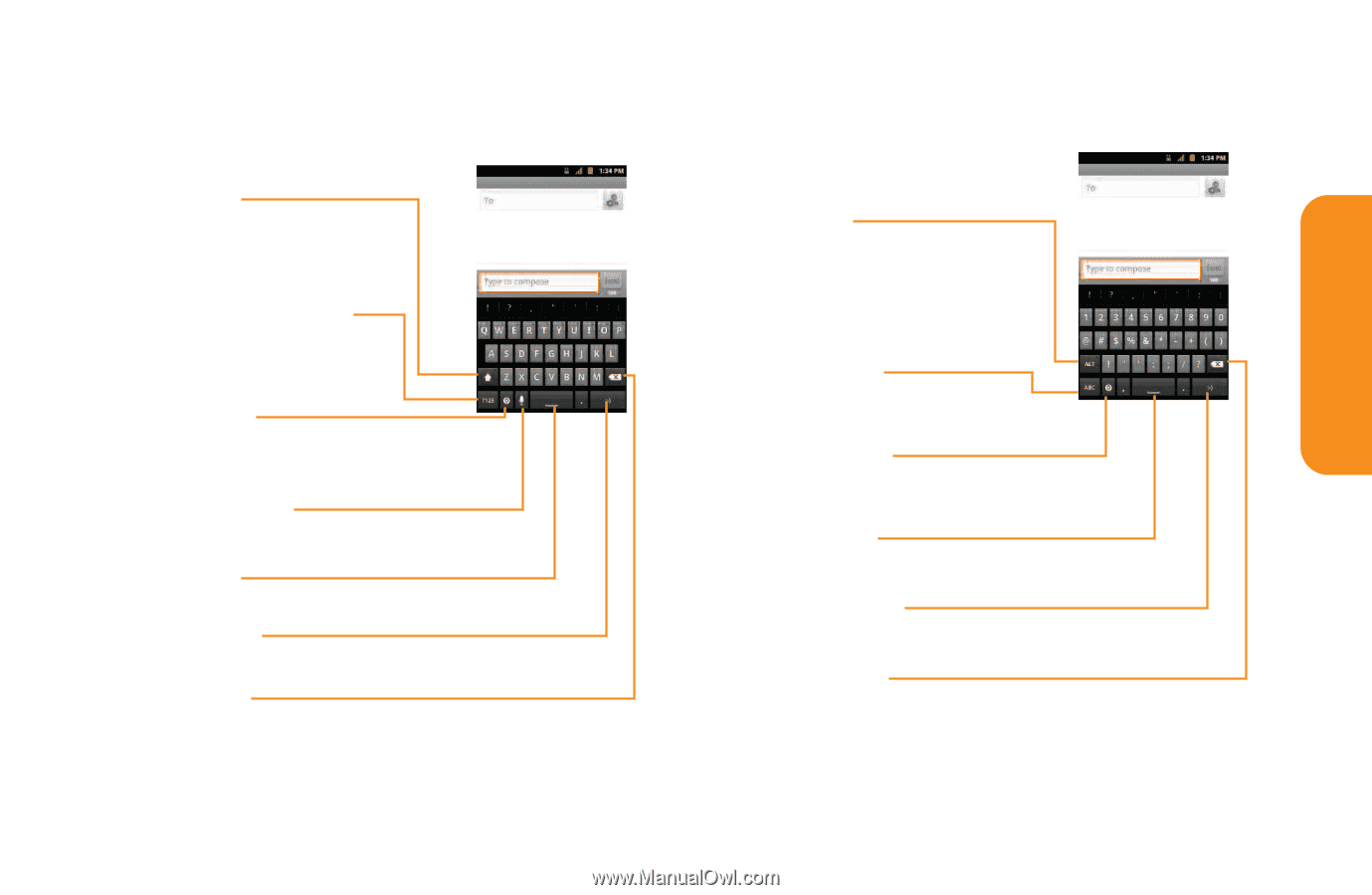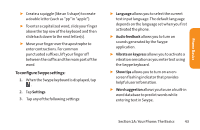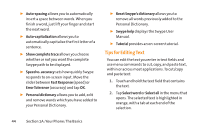LG LG855 Owners Manual - English - Page 45
Android keyboard, Letters Keyboard, Numbers and Symbols Keyboard
 |
View all LG LG855 manuals
Add to My Manuals
Save this manual to your list of manuals |
Page 45 highlights
Android keyboard Shift Key Tap once to capitalize the next letter you type. Double-tap for all caps. Number and Symbols Key Tap to change input to number and symbol entry. Letters Keyboard Settings Key Tap to set various Android keyboard settings. Voice to Text Key Tap to enter text by voice. Space Key Tap to enter space. Emoticon Key Tap to enter various emoticons. Delete Key Tap to delete characters to the left of the cursor. Numbers and Symbols Keyboard Alt Key Tap to enter additional symbols. The keyboard will change to alternate characters. Touch and hold to lock the alternate characters keyboard layout. Letters Key Tap to change input to letters entry. Settings Key Tap to set various Android keyboard settings. Space Key Tap to enter space. Emoticon Key Tap to enter various emoticons. Delete Key Tap to delete characters to the left of the cursor. Section 1A: Your Phone: The Basics 39 Phone Basics