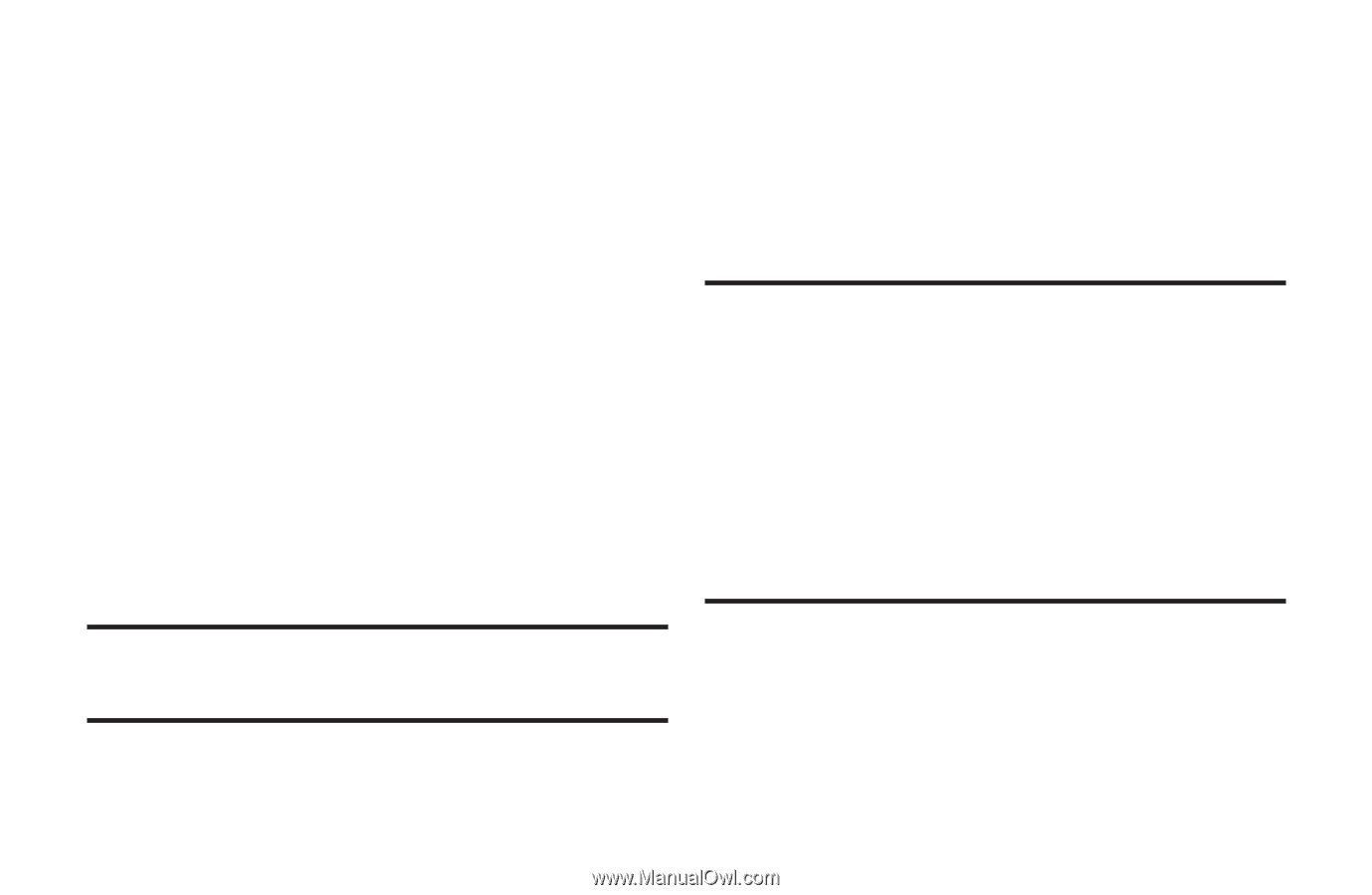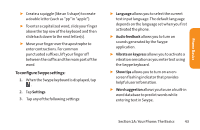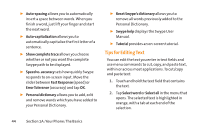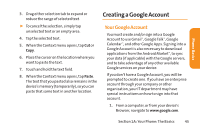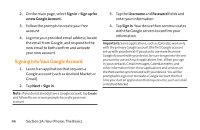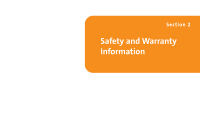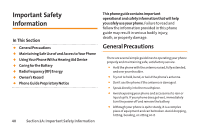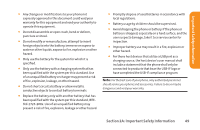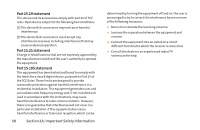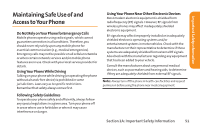LG LG855 Owners Manual - English - Page 52
Signing into Your Google Account, Sign in, Sign up for, a new Google Account., Username, Password
 |
View all LG LG855 manuals
Add to My Manuals
Save this manual to your list of manuals |
Page 52 highlights
2. On the main page, select Sign in > Sign up for a new Google Account. 3. Follow the prompts to create your free account. 4. Log into your provided email address, locate the email from Google, and respond to the new email to both confirm and activate your new account. Signing into Your Google Account 1. Launch an application that requires a Google account (such as Android Market or Gmail). 2. Tap Next > Sign in. Note: If you do not already have a Google account, tap Create and follow the on-screen prompts to create your new account. 3. Tap the Username and Password fields and enter your information. 4. Tap Sign in. Your device then communicates with the Google servers to confirm your information. Important: Some applications, such as Calendar, work only with the primary Google account (the first Google account set up with your device). If you plan to use more than one Google Account with your device, be sure to sign into the one you want to use with such applications first.When you sign in, your contacts, Gmail messages, Calendar events, and other information from these applications and services on the Web can be synchronized with your device. You will be prompted to sign in or to create a Google Account the first time you start an application that requires one, such as Gmail or Android Market. 46 Section 1A: Your Phone: The Basics