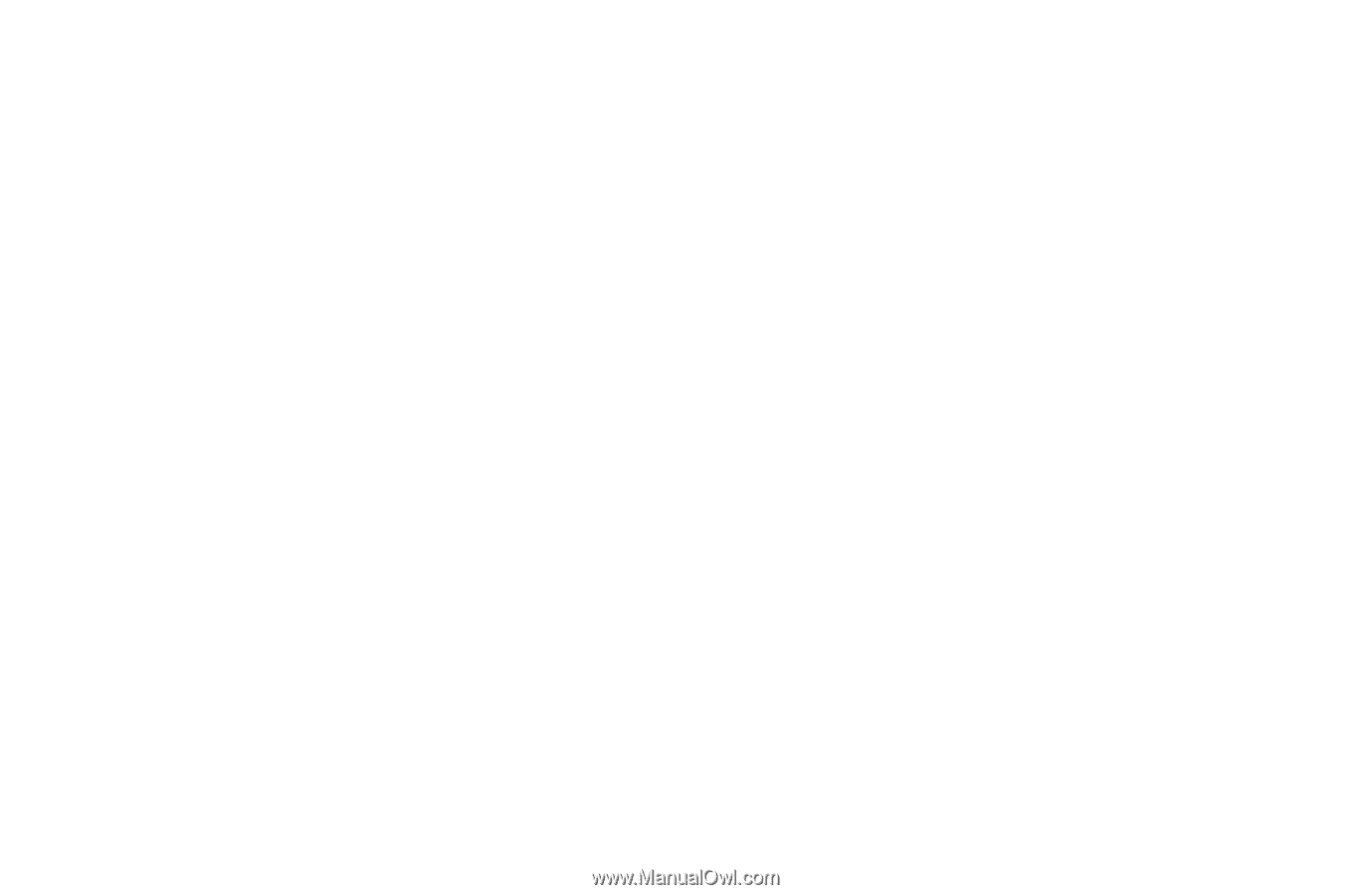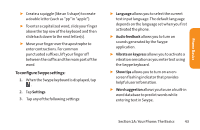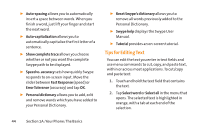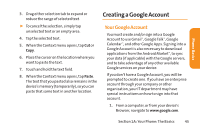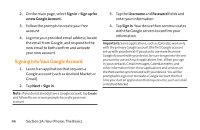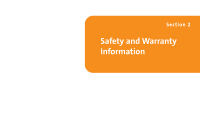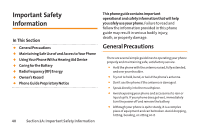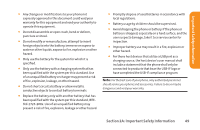LG LG855 Owners Manual - English - Page 50
Tips for Editing Text, Reset Swype's dictionary - - user manual
 |
View all LG LG855 manuals
Add to My Manuals
Save this manual to your list of manuals |
Page 50 highlights
ᮣ Auto-spacing allows you to automatically insert a space between words. When you finish a word, just lift your finger and start the next word. ᮣ Auto-capitalization allows you to automatically capitalize the first letter of a sentence. ᮣ Show complete trace allows you choose whether or not you want the complete Swype path to be displayed. ᮣ Speed vs. accuracy sets how quickly Swype responds to on-screen input. Move the slider between Fast Response (speed) or ErrorTolerance (accuracy) and tap OK. ᮣ Personal dictionary allows you to add, edit and remove words which you have added to your Personal Dictionary. ᮣ Reset Swype's dictionary allows you to remove all words previously added to the Personal Dictionary. ᮣ Swype help displays the Swype User Manual. ᮣ Tutorial provides an on-screen tutorial. Tips for Editing Text You can edit the text you enter in text fields and use menu commands to cut, copy, and paste text, within or across most applications. To cut/copy and paste text: 1. Touch and hold the text field that contains the text. 2. Tap Select word or Select all in the menu that opens. The selected text is highlighted in orange, with a tab at each end of the selection. 44 Section 1A: Your Phone: The Basics