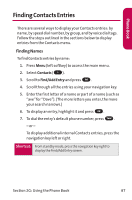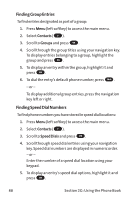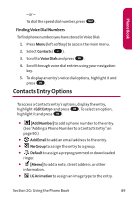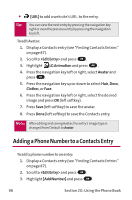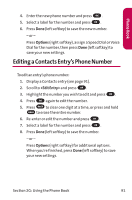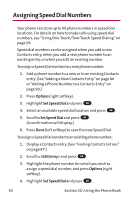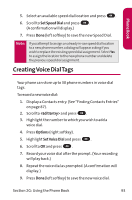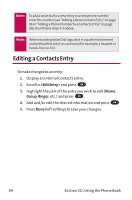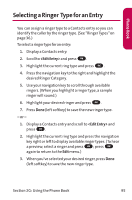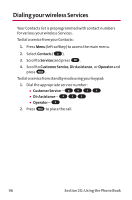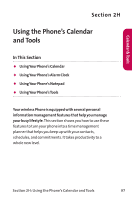LG LGLX125 Owner's Manual - Page 101
Assigning Speed Dial Numbers
 |
View all LG LGLX125 manuals
Add to My Manuals
Save this manual to your list of manuals |
Page 101 highlights
Assigning Speed Dial Numbers Your phone can store up to 99 phone numbers in speed dial locations. For details on how to make calls using speed dial numbers, see "Using One-Touch/Two-Touch Speed Dialing"on page 29. Speed dial numbers can be assigned when you add a new Contacts entry, when you add a new phone number to an existing entry, or when you edit an existing number. To assign a Speed Dial number to a new phone number: 1. Add a phone number to a new or to an existing Contacts entry. (See "Adding a New Contacts Entry"on page 86 or "Adding a Phone Number to a Contacts Entry"on page 90.) 2. Press Options (right softkey). 3. Highlight Set Speed Dial and press OK . 4. Select an available speed dial location and press OK . 5. Scroll to Set Speed Dial and press OK . (A confirmation will display.) 6. Press Done (left softkey) to save the new Speed Dial. To assign a Speed Dial number to an existing phone number: 1. Display a Contacts entry. (See "Finding Contacts Entries" on page 87.) 2. Scroll to and press OK . 3. Highlight the phone number for which you wish to assign a speed dial number, and press Options (right softkey). 4. Highlight Set Speed Dial and press OK . 92 Section 2G: Using the Phone Book