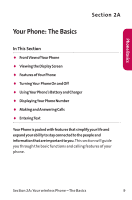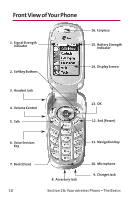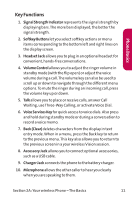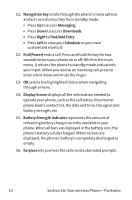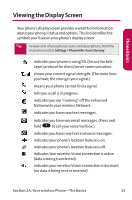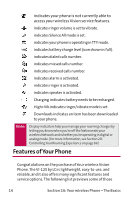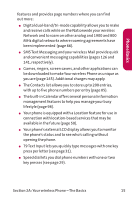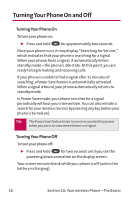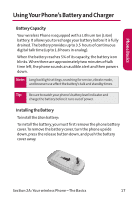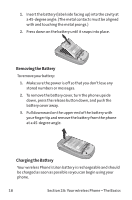LG LGLX125 Owner's Manual - Page 22
Viewing the Display Screen
 |
View all LG LGLX125 manuals
Add to My Manuals
Save this manual to your list of manuals |
Page 22 highlights
Phone Basics Viewing the Display Screen Your phone's display screen provides a wealth of information about your phone's status and options.This list identifies the symbols you'll see on your phone's display screen: Tip: To view a list of your phone's icons and descriptions, from the main menu select Settings > Phone Info > Icon Glossary. indicates your phone is using SSL (Secure Sockets Layer) protocol for client/server communication. shows your current signal strength. (The more lines you have, the stronger your signal.) means your phone cannot find a signal. tells you a call is in progress. indicates you are "roaming"off the enhanced Nationwide your wireless Network. indicates you have new text messages. indicates you have voicemail messages. (Press and hold 1 to call your voicemail box.) indicates you have new text and voice messages. indicates your phone's location feature is on. indicates your phone's location feature is off. indicates Your wireless Vision connection is active (data is being transferred). indicates your wireless Vision connection is dormant (no data is being sent or received). Section 2A: Your wireless Phone - The Basics 13