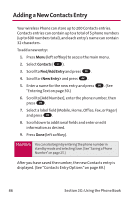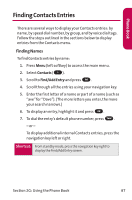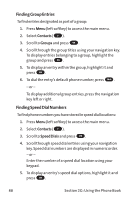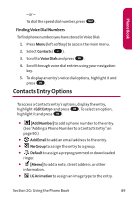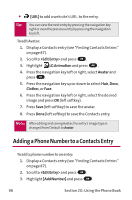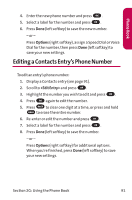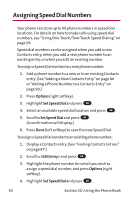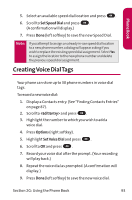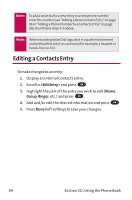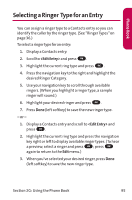LG LGLX125 Owner's Manual - Page 99
Adding a Phone Number to a Contacts Entry
 |
View all LG LGLX125 manuals
Add to My Manuals
Save this manual to your list of manuals |
Page 99 highlights
ⅷ [URL] to add a web site's URL. to the entry. Tip: You can view the next entry by pressing the navigation key right or view the previous entry by pressing the navigation key left. To edit Avatar: 1. Display a Contacts entry (see "Finding Contacts Entries" on page 87). 2. Scroll to and press OK . 3. Highlight LG Animation and press OK . 4. Press the navigation key left or right, select Avatar and press OK . 5. Press the navigation key up or down to select Hair, Deco, Clothes, or Face. 6. Press the navigation key left or right, select the desired image and press OK (left softkey). 7. Press Save (left softkey) to save the avatar. 8. Press Done (left softkey) to save the Contacts entry. Note: After editing and saving Avatar, the entry's image type is changed from Default to Avatar. Adding a Phone Number to a Contacts Entry To add a phone number to an entry: 1. Display a Contacts entry (see "Finding Contacts Entries" on page 87). 2. Scroll to and press OK . 3. Highlight [Add Number] and press OK . 90 Section 2G: Using the Phone Book