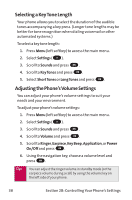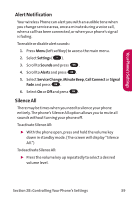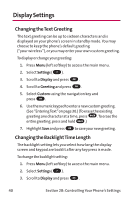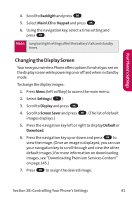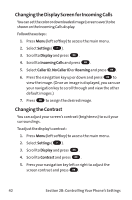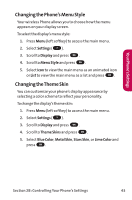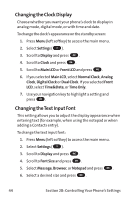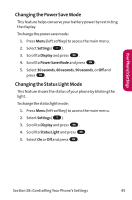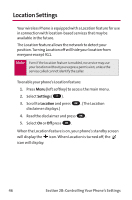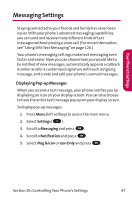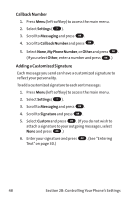LG LGLX125 Owner's Manual - Page 52
Changing the Phone's Menu Style, Changing the Theme Skin
 |
View all LG LGLX125 manuals
Add to My Manuals
Save this manual to your list of manuals |
Page 52 highlights
Your Phone's Settings Changing the Phone's Menu Style Your wireless Phone allows you to choose how the menu appears on your display screen. To select the display's menu style: 1. Press Menu (left softkey) to access the main menu. 2. Select Settings ( 7 ). 3. Scroll to Display and press OK . 4. Scroll to Menu Style and press OK . 5. Select Icon to view the main menu as an animated icon or List to view the main menu as a list and press OK . Changing the Theme Skin You can customize your phone's display appearance by selecting a color scheme to reflect your personality. To change the display's theme skin: 1. Press Menu (left softkey) to access the main menu. 2. Select Settings ( 7 ). 3. Scroll to Display and press OK . 4. Scroll to Theme Skins and press OK . 5. Select Blue Color, Metal Skin, Stars Skin, or Lime Color and press OK . Section 2B: Controlling Your Phone's Settings 43