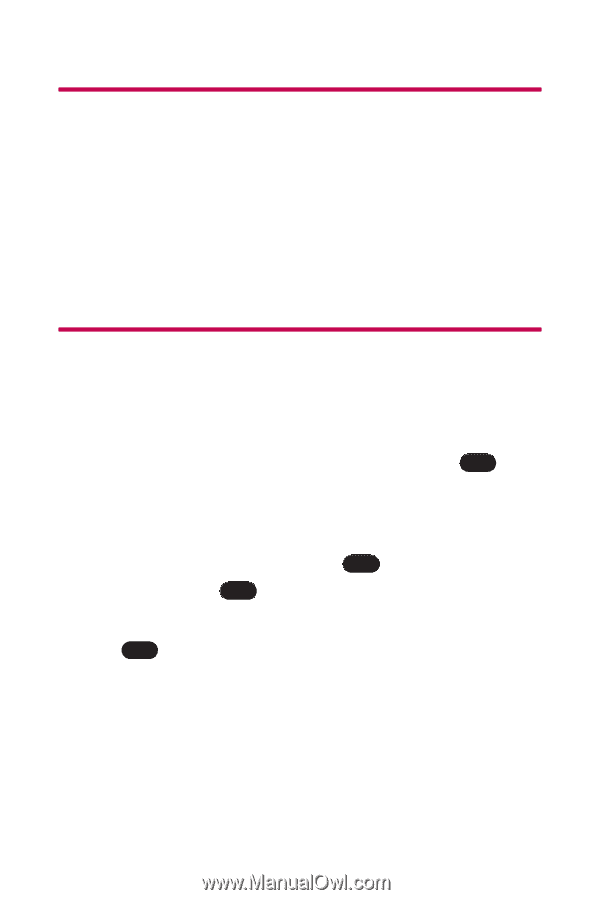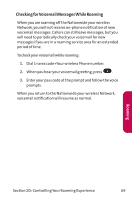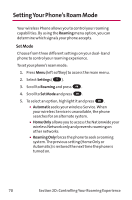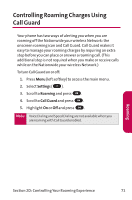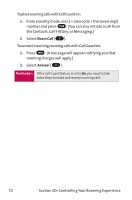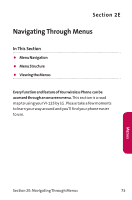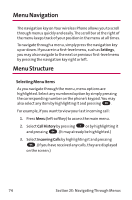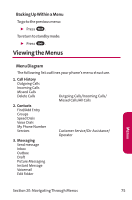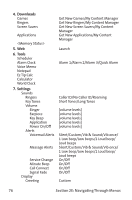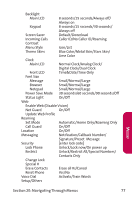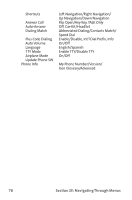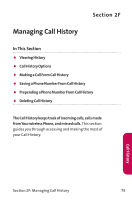LG LGLX125 Owner's Manual - Page 83
Menu Navigation, Menu Structure
 |
View all LG LGLX125 manuals
Add to My Manuals
Save this manual to your list of manuals |
Page 83 highlights
Menu Navigation The navigation key on Your wireless Phone allows you to scroll through menus quickly and easily. The scroll bar at the right of the menu keeps track of your position in the menu at all times. To navigate through a menu, simply press the navigation key up or down. If you are in a first-level menu, such as Settings, you may also navigate to the next or previous first-level menu by pressing the navigation key right or left. Menu Structure Selecting Menu Items As you navigate through the menu, menu options are highlighted. Select any numbered option by simply pressing the corresponding number on the phone's keypad. You may also select any item by highlighting it and pressing OK . For example, if you want to view your last incoming call: 1. Press Menu (left softkey) to access the main menu. 2. Select Call History by pressing 1 or by highlighting it and pressing OK . (It may already be highlighted.) 3. Select Incoming Calls by highlighting it and pressing OK . (If you have received any calls, they are displayed on the screen.) 74 Section 2E: Navigating Through Menus