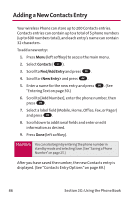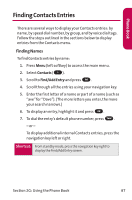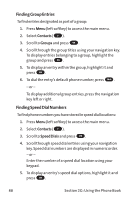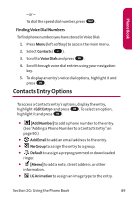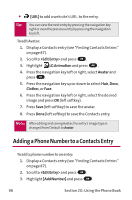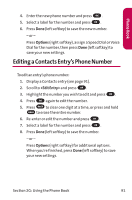LG LGLX125 Owner's Manual - Page 95
Adding a New Contacts Entry
 |
View all LG LGLX125 manuals
Add to My Manuals
Save this manual to your list of manuals |
Page 95 highlights
Adding a New Contacts Entry Your wireless Phone can store up to 200 Contacts entries. Contacts entries can contain up to a total of 5 phone numbers (up to 600 numbers total), and each entry's name can contain 32 characters. To add a new entry: 1. Press Menu (left softkey) to access the main menu. 2. Select Contacts ( 2 ). 3. Scroll to Find/Add Entry and press OK . 4. Scroll to and press OK . 5. Enter a name for the new entry and press OK . (See "Entering Text on page 30.) 6. Scroll to [Add Number], enter the phone number, then press OK . 7. Select a label field (Mobile, Home, Office, Fax, or Pager) and press OK . 8. Scroll down to additional fields and enter or edit information as desired. 9. Press Done (left softkey). Shortcut: You can also begin by entering the phone number in standby mode and selecting Save. (See "Saving a Phone Number" on page 25.) After you have saved the number, the new Contacts entry is displayed. (See "Contacts Entry Options"on page 89.) 86 Section 2G: Using the Phone Book