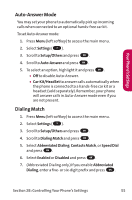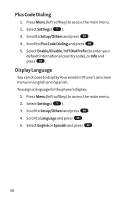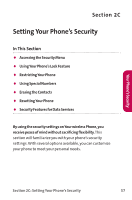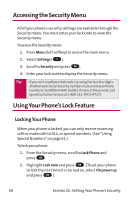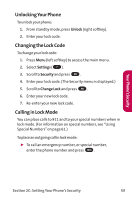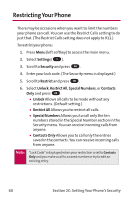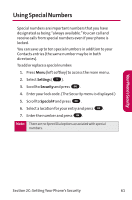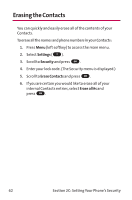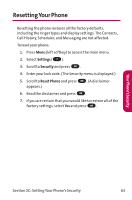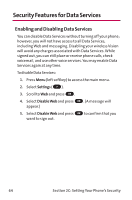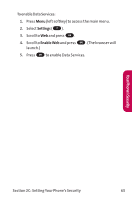LG LGLX125 Owner's Manual - Page 69
Restricting Your Phone
 |
View all LG LGLX125 manuals
Add to My Manuals
Save this manual to your list of manuals |
Page 69 highlights
Restricting Your Phone There may be occasions when you want to limit the numbers your phone can call. You can use the Restrict Calls setting to do just that. (The Restrict Calls setting does not apply to 911.) To restrict your phone: 1. Press Menu (left softkey) to access the main menu. 2. Select Settings ( 7 ). 3. Scroll to Security and press OK . 4. Enter your lock code. (The Security menu is displayed.) 5. Scroll to Restrict and press OK . 6. Select Unlock, Restrict All, Special Numbers, or Contacts Only and press OK . Ⅲ Unlock Allows all calls to be made without any restrictions. (Default setting.) Ⅲ Restrict All Allows you to restrict all calls. Ⅲ Special Numbers Allows you to call only the ten numbers stored in the Special Number section in the Security menu. You can receive incoming calls from anyone. Ⅲ Contacts Only Allows you to call only the entries saved in the contacts. You can receive incoming calls from anyone. Note: "Lock Code"is displayed when your restriction is set to Contacts Only and you make a call to a saved number or try to edit an existing entry. 60 Section 2C: Setting Your Phone's Security