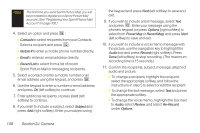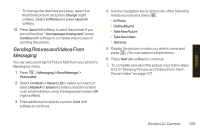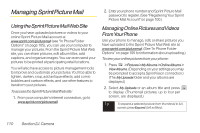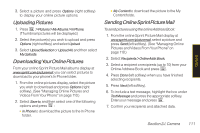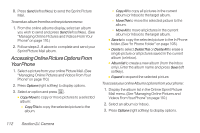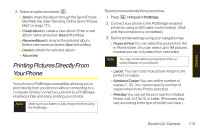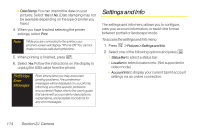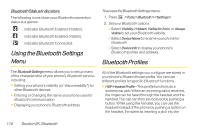LG LGLX400 Owner's Manual - Page 128
Printing Pictures Directly F
 |
View all LG LGLX400 manuals
Add to My Manuals
Save this manual to your list of manuals |
Page 128 highlights
Camera 4. Select an option and press . Ⅲ Send to share the album through the Sprint Picture Mail Web site. (See "Sending Online Sprint Picture Mail" on page 111.) Ⅲ CreateAlbum to create a new album. Enter a new album name and press Save (left softkey). Ⅲ RenameAlbum to rename the selected album. Enter a new name and press Save (left softkey). Ⅲ Delete to delete the selected album. Ⅲ Album Info Printing PicturesDirectlyFrom Your Phone Your phone is PictBridge compatible, allowing you to print directly from your phone without connecting to a computer. Simply connect your phone to a PictBridgeenabled printer and enjoy printing your photos. Note Make sure your battery is fully charged before using the PictBridge. To print pictures directly from your phone: 1. Press > Pictures>PictBridge. 2. Connect your phone to the PictBridge-enabled printer by using a USB cable (not included). (Wait until the connection is completed.) 3. Set the printer settings using your navigation key. Ⅲ Picture toPrint: You can select the picture from the In Phone folder. (You can select up to 99 pictures; however you can only select from one folder.) Note You may not be able to print pictures that you cannot display on your phone. Ⅲ Layout: You can customize picture margin to be printed on paper. Ⅲ NumberofCopies: You can set the number of copies (1-10). (You cannot specify number of copies when Index Print is selected.) Ⅲ PrintSize: You can set the print size from Default Printer, 4x6, 5x7, 8x10, or Letter. (Print sizes may vary according to the type of printer you have.) Section 2J. Camera 113