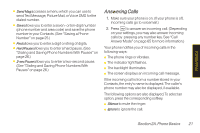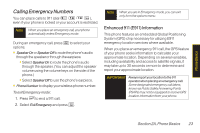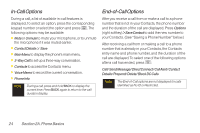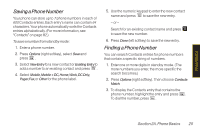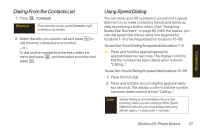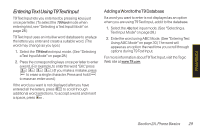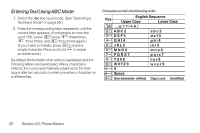LG LGLX400 Owner's Manual - Page 40
Saving a Phone Number, Options, New Entry, Existing Entry, Mobile, Mobile + DC, Home, Work, DC Only
 |
View all LG LGLX400 manuals
Add to My Manuals
Save this manual to your list of manuals |
Page 40 highlights
Phone Basics Saving aPhoneNumber Your phone can store up to 7 phone numbers in each of 600 Contacts entries. Each entry's name can contain 64 characters. Your phone automatically sorts the Contacts entries alphabetically. (For more information, see "Contacts" on page 82.) To save a number from standby mode: 1. Enter a phone number. 2. Press Options (right softkey), select Save and press . 3. Select NewEntry for a new contact or Existing Entry to add a number to an existing contact and press . 4. Select Mobile,Mobile+DC,Home,Work,DCOnly, Pager,Fax,or Other for the phone label. 5. Use the numeric keypad to enter the new contact name and press to save the new entry. - or - Search for an existing contact name and press to save the new number. 6. Press Done (left softkey) to save the new entry. Finding a Phone Number You can search Contacts entries for phone numbers that contain a specific string of numbers. 1. Enter one or more digits in standby mode. (The more numbers you enter, the more specific the search becomes.) 2. Press Options (right softkey). Then choose Contacts Match. 3. To display the Contacts entry that contains the phone number, highlight the entry and press . To dial the number, press . Section 2A. Phone Basics 25