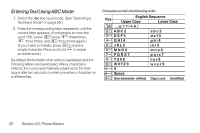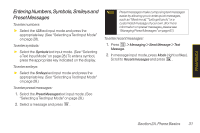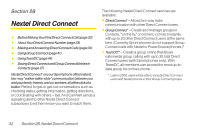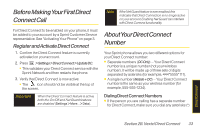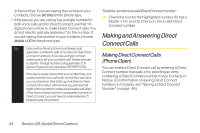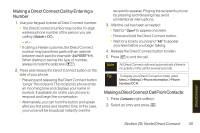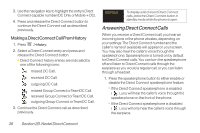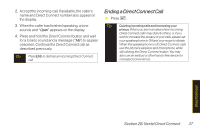LG LGLX400 Owner's Manual - Page 50
Making a Direct Connect Call byEntering a, Number, Making a Direct Connect Call From Contacts
 |
View all LG LGLX400 manuals
Add to My Manuals
Save this manual to your list of manuals |
Page 50 highlights
Making a Direct Connect Call by Entering a Number 1. Use your keypad to enter a Direct Connect number. Ⅲ The Direct Connect number may be the 10-digit wireless phone number of the person you are calling (Mobile+DC). - or - Ⅲ If calling a Nextel customer, the Direct Connect number may have three parts with an asterisk between each part (for example: 444*5555*111). When dialing or saving this type of number, always include the asterisks ( ). 2. Press and release the Direct Connect button on the side of your phone. Ⅲ Pressing and releasing the Direct Connect button "pings" the recipient. The recipient's phone emits an incoming tone and displays your name or number. If available, he or she can choose to respond and begin the conversation. Ⅲ Alternatively, you can hold the button and speak after you first press and hear the tone. In this case, your voice will be broadcast instantly over the recipient's speaker. Pinging the recipient's phone by pressing and releasing may avoid unintentional interruptions. 3. After the call has been accepted: Ⅲ Wait for "Open" to appear onscreen. Ⅲ Press and hold the Direct Connect button. Ⅲ Wait for a tone to sound and "Me" to appear onscreen before you begin talking. 4. Release the Direct Connect button to listen. 5. Press to end the call. Note All Direct Connect calls end automatically if there is no activity on the call for several seconds. Tip To display your Direct Connect number, press Menu > Settings > Phone Information > Phone Number/DC #. Making a Direct Connect Call From Contacts: 1. Press Contacts (right softkey). 2. Select an entry and press . Direct Connect Section 2B. Nextel Direct Connect 35