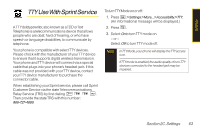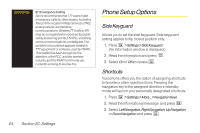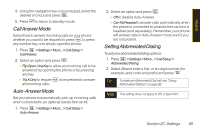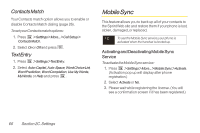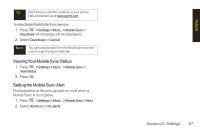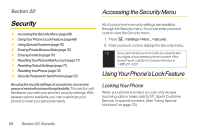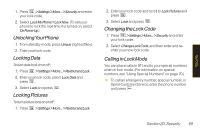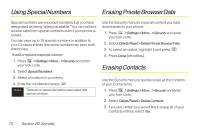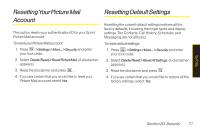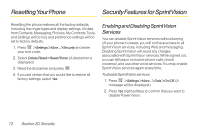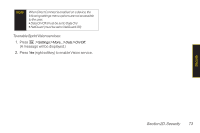LG LGLX400 Owner's Manual - Page 83
Security, Accessing the Security Menu, Using Your Phone’s Lock Feature
 |
View all LG LGLX400 manuals
Add to My Manuals
Save this manual to your list of manuals |
Page 83 highlights
Section 2D Security ࡗ Accessing theSecurityMenu(page68) ࡗ UsingYourPhone'sLockFeature(page68) ࡗ UsingSpecialNumbers(page70) ࡗ ErasingPrivateBrowserData(page70) ࡗ ErasingContacts(page70) ࡗ ResettingYourPictureMailAccount(page71) ࡗ ResettingDefaultSettings(page71) ࡗ ResettingYourPhone(page72) ࡗ SecurityFeaturesforSprintVision(page72) Byusing thesecuritysettingsonyourphone,youreceive peaceofmindwithoutsacrificingflexibility.This section will familiarize you with your phone's security settings. With several options available, you can customize your phone to meet your personal needs. Accessing the Security Menu All of your phone's security settings are available through the Security menu. You must enter your lock code to view the Security menu. 1. Press >Settings>More...>Security. 2. Enter your lock code to display the Security menu. Tip If you can't recall your lock code, try using the last four digits of your wireless phone number. If this doesn't work, call Sprint Customer Service at 1-888-211-4727. Using Your Phone's Lock Feature Locking Your Phone When your phone is locked, you can only receive incoming calls or make calls to 911, Sprint Customer Service, or special numbers. (See "Using Special Numbers" on page 70.) 68 Section 2D. Security