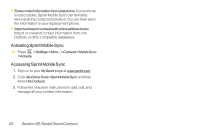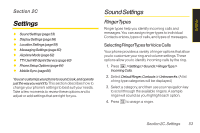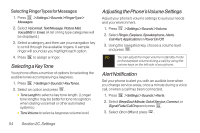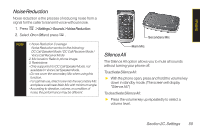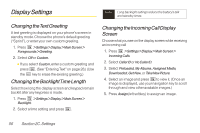LG LGLX400 Owner's Manual - Page 66
Using Sprint Mobile Sync, Editing Group Entries
 |
View all LG LGLX400 manuals
Add to My Manuals
Save this manual to your list of manuals |
Page 66 highlights
Editing Group Entries You can add or remove members or edit the name of a Group you have created in your Contacts. 1. Display the Contacts list and scroll to the Group you want to edit. 2. Press Options(right softkey) >EditGroup. 3. Highlight the part of the entry you wish to edit and make your change. 4. Press Save (left softkey) to save your changes. Erasing Group Entries To remove a memberfromaGroup: 1. Display the Contacts list and scroll to the Group you want to edit. 2. Press Options(right softkey) >EditGroup. 3. Highlight the member you want to delete and press Options (right softkey) > Remove from Group. 4. Highlight Yes and press . 5. Press Save (left softkey) to save the entry. To delete a Group entry: 1. Display the Contacts list and scroll to the Group you want to delete. 2. Press Options (right softkey) >DeleteGroup. 3. If you are certain you would like to delete the Group, highlight Yes and press . Using Sprint Mobile Sync All your contacts and groups, including TeamDC groups, can be added and edited online using the Sprint Mobile Sync service. With Sprint Mobile Sync you can: ⅷ Addandeditcontactsandgroups. Use your computer to easily add, edit, and manage contacts and groups, and set up and manage TeamDC groups. ⅷ Synchronizeandbackupyourcontacts. Save all the contacts information from your phone in a secure location, and automatically synchronize new information from the computer to the phone and from the phone to the computer. ⅷ Transfercontacts toanewphone. When you activate a new phone, your existing contact information is sent to the phone upon activation. Direct Connect Section 2B. Nextel Direct Connect 51