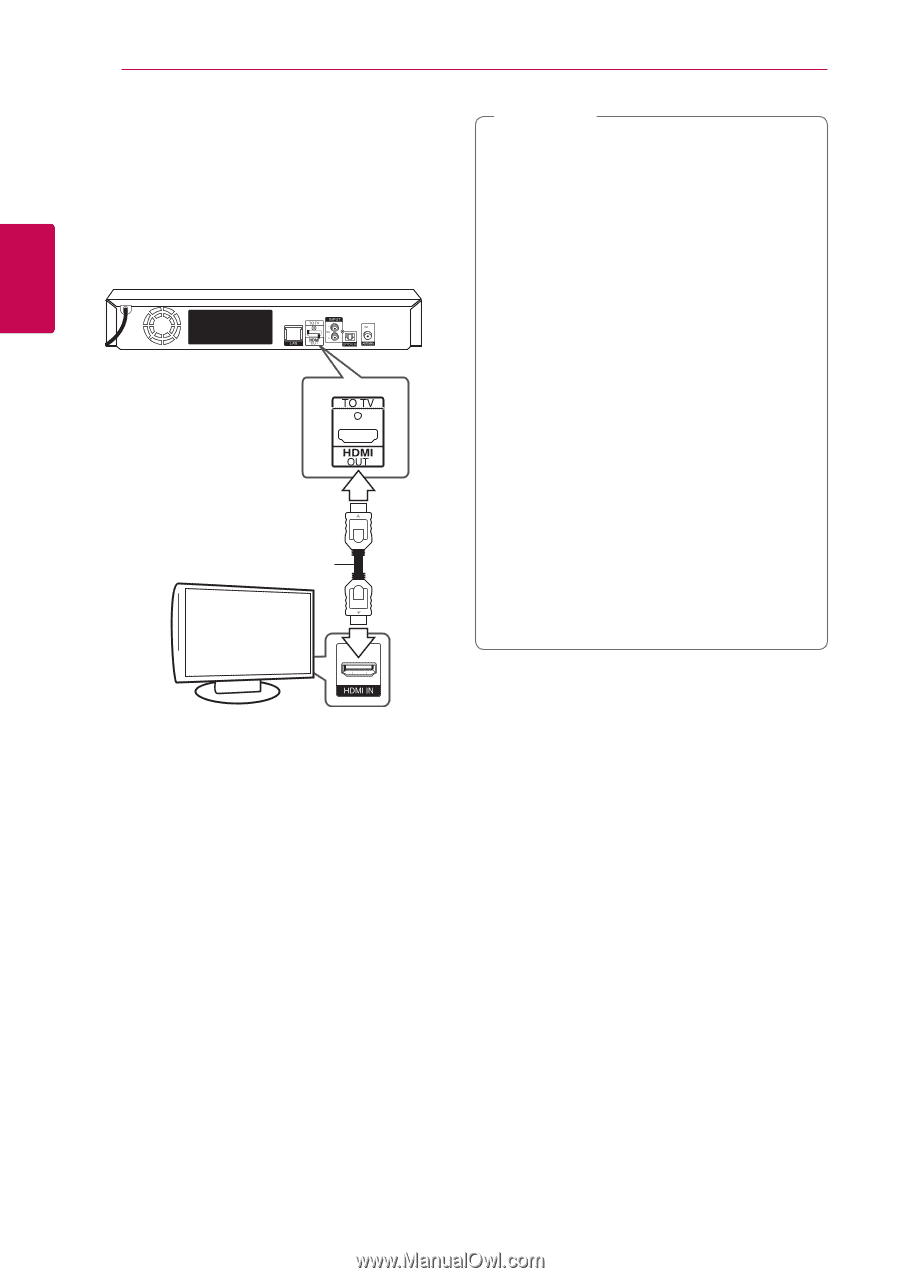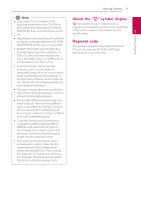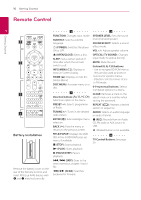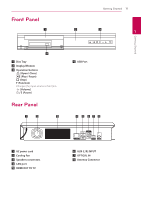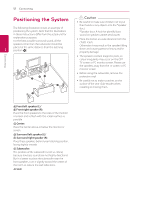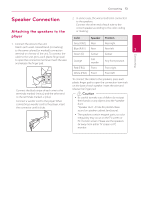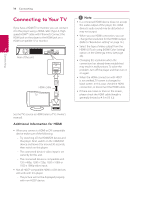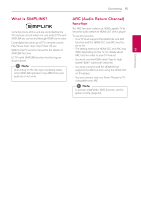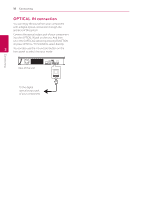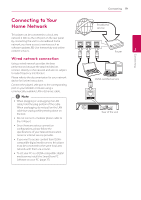LG LHB655 Owners Manual - English - Page 14
Connecting to Your TV
 |
View all LG LHB655 manuals
Add to My Manuals
Save this manual to your list of manuals |
Page 14 highlights
14 Connecting Connecting to Your TV If you have a HDMI TV or monitor, you can connect it to this player using a HDMI cable (Type A, High speed HDMI™ cable with Ethernet). Connect the HDMI jack on the player to the HDMI jack on a HDMI compatible TV or monitor. 2 Rear of the unit HDMI cable TV ,,Note yy If a connected HDMI device does not accept the audio output of the player, the HDMI device's audio sound may be distorted or may not output. yy When you use HDMI connection, you can change the resolution for the HDMI output. (Refer to "Resolution setting" on page 16 ) yy Select the type of video output from the HDMI OUT jack using [HDMI Color Setting] option on the [Settings] menu (see page 26). yy Changing the resolution when the connection has already been established may result in malfunctions. To solve the problem, turn off the player and then turn it on again. yy When the HDMI connection with HDCP is not verified, TV screen is changed to black screen. In this case, check the HDMI connection, or disconnect the HDMI cable. yy If there are noises or lines on the screen, please check the HDMI cable (length is generally limited to 4.5 m(15 ft.)). Connecting Set the TV's source to HDMI (refer to TV's Owner's manual). Additional Information for HDMI yy When you connect a HDMI or DVI compatible device make sure of the following: -- Try switching off the HDMI/DVI device and this player. Next, switch on the HDMI/DVI device and leave it for around 30 seconds, then switch on this player. -- The connected device's video input is set correctly for this unit. -- The connected device is compatible with 720 x 480p, 1280 x 720p, 1920 x 1080i or 1920 x 1080p video input. yy Not all HDCP-compatible HDMI or DVI devices will work with this player. -- The picture will not be displayed properly with non-HDCP device.