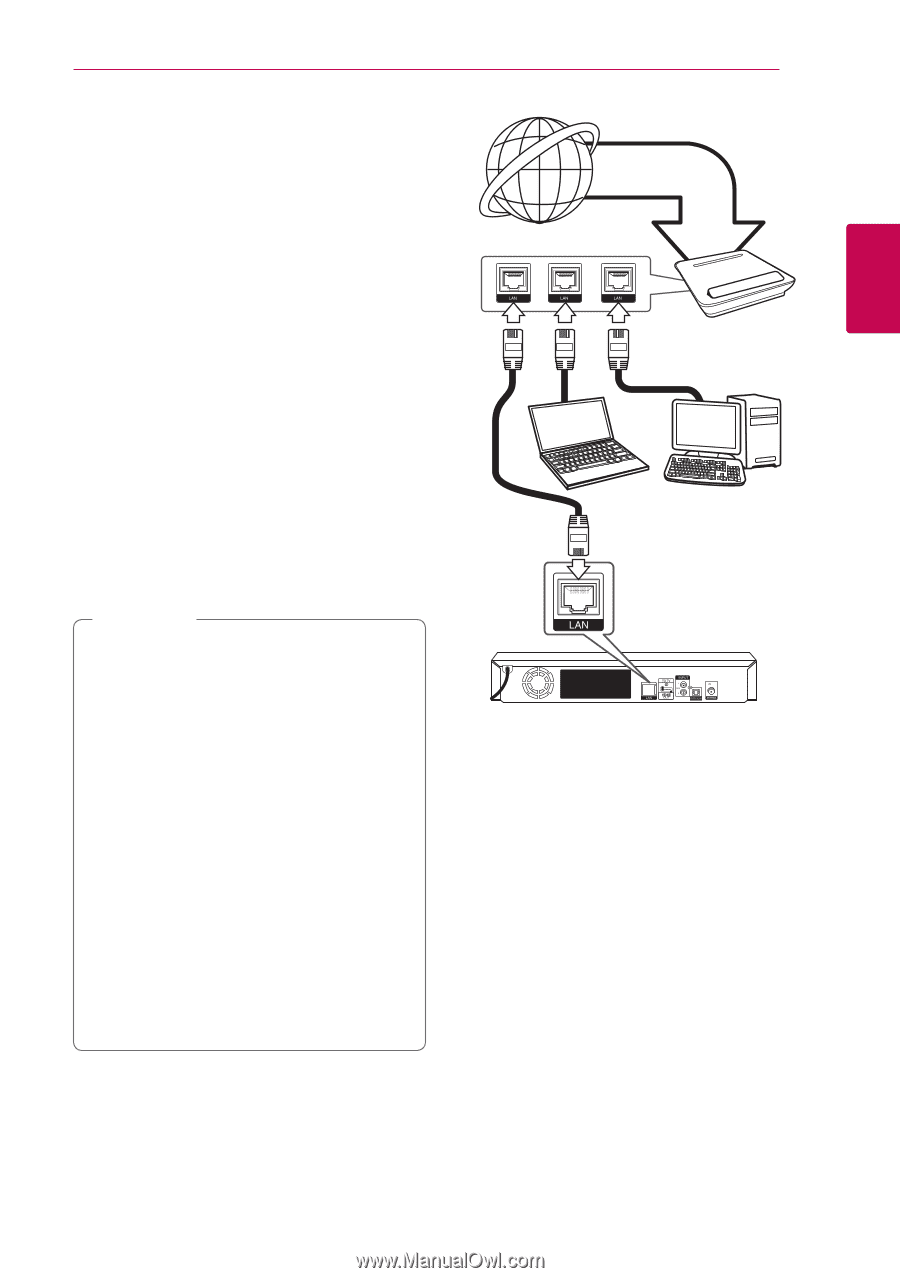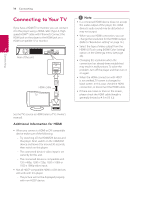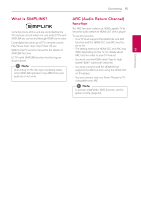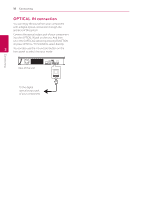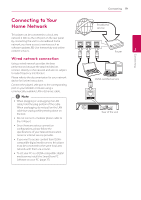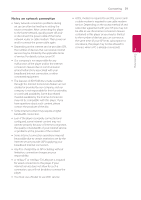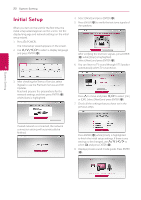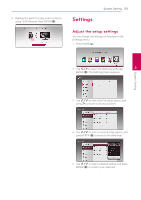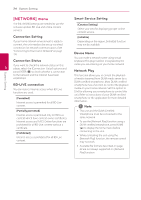LG LHB655 Owners Manual - English - Page 19
Connecting to Your Home Network, Wired network connection
 |
View all LG LHB655 manuals
Add to My Manuals
Save this manual to your list of manuals |
Page 19 highlights
Connecting to Your Home Network This player can be connected to a local area network (LAN) via the LAN port on the rear panel. By connecting the unit to a broadband home network, you have access to services such as software updates, BD-Live interactivity and online content services. Wired network connection Using a wired network provides the best performance, because the attached devices connect directly to the network and are not subject to radio frequency interference. Please refer to the documentation for your network device for further instructions. Connect the player's LAN port to the corresponding port on your Modem or Router using a commercially available LAN or Ethernet cable. ,,Note yy When plugging or unplugging the LAN cable, hold the plug portion of the cable. When unplugging, do not pull on the LAN cable but unplug while pressing down on the lock. yy Do not connect a modular phone cable to the LAN port. yy Since there are various connection configurations, please follow the specifications of your telecommunication carrier or internet service provider. yy If you want to access content from DLNAcompatible digital media servers, this player must be connected to the same local area network with them via a router. yy To set your PC as a DLNA-compatible digital media server, install the SmartShare PC Software on your PC. (page 37) Connecting 19 Broadband service Router 2 Connecting DLNA certified servers Rear of the unit