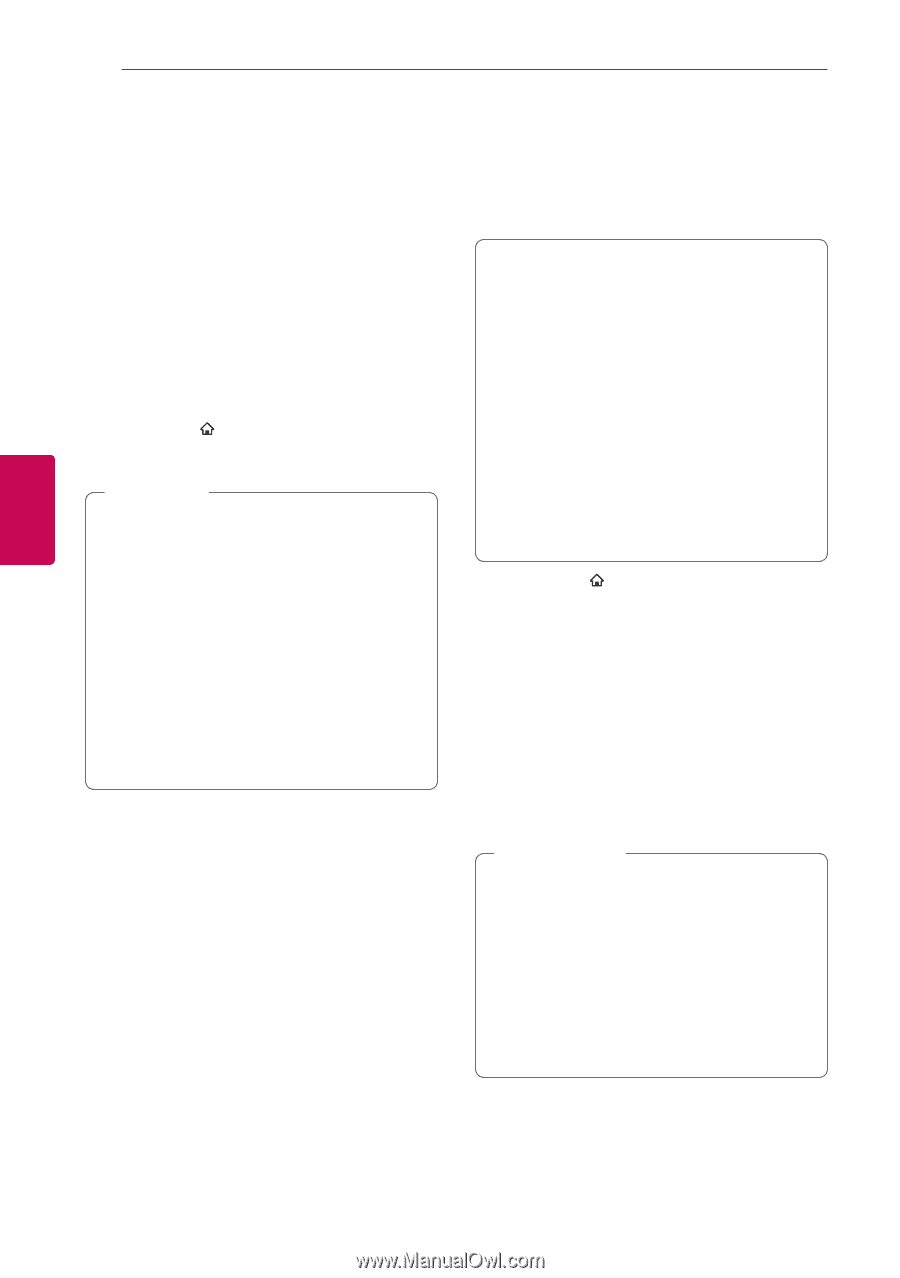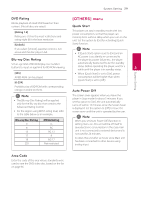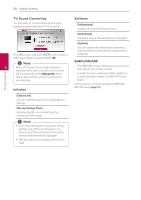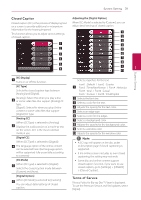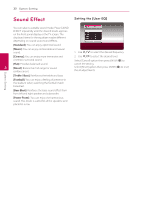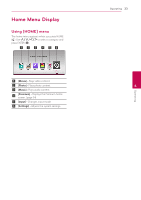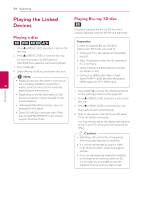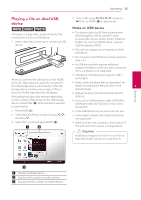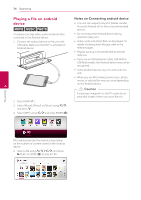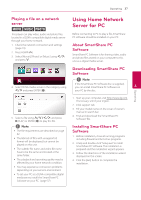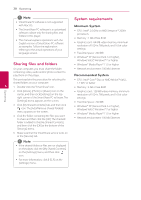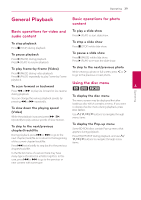LG LHB655 Owners Manual - English - Page 34
Playing the Linked Devices, Playing a disc, Playing Blu-ray 3D disc
 |
View all LG LHB655 manuals
Add to My Manuals
Save this manual to your list of manuals |
Page 34 highlights
34 Operating Operating Playing the Linked Devices Playing Blu-ray 3D disc e This player can play the Blu-ray 3D disc which contains separate views for the left and right eyes. Playing a disc erot 1. Press B (OPEN/CLOSE), and place a disc on the disc tray. 2. Press B (OPEN/CLOSE) to close the disc tray. Preparation In order to playback Blu-ray 3D title in stereoscopic 3D mode, you need to: yy Check your TV is 3D capable and has HDMI input(s). For the most Audio CD, BD-ROM and DVD-ROM discs, playback starts automatically. yy Wear 3D glasses to enjoy the 3D experience if it is necessary. 3. Press HOME ( ). 4. Select [Movie] or [Music], and select disc icon. yy Check whether the BD-ROM title is the Bluray 3D disc or not. ,,Note yy Playback functions described in this manual 4 are not always available in every file or media. Some functions can be restricted yy Connect an HDMI cable (Type A, High Speed HDMI™ Cable) between the player's HDMI output and TV's HDMI input. depending on many factors. 1. Press HOME ( ), and set the [3D Mode] option yy Depending on the BD-ROM titles, an USB device connection may be needed for the proper playback. on the [Settings] menu to [On] (page 26). 2. Press B (OPEN/CLOSE), and place a disc on the disc tray. yy Unfinalized DVD-VR format discs may not be played in this player. yy Some DVD-VR discs are made with CPRM data by DVD RECORDER. This unit cannot support this kind of disc. 3. Press B (OPEN/CLOSE) to close the disc tray. The playback starts automatically. 4. Refer to the owner's manual of your 3D-ready TV for the further instruction. You may need to adjust the display settings and focus on your TV's setting for the improved 3D effect. >>Caution yy Watching a 3D content for a long period time may cause dizziness or tiredness. yy It is not recommended to watch a video in 3D mode for infirm, child and pregnant woman. yy If you are experiencing headache, tiredness or dizziness while viewing content in 3D, it is strongly recommended to stop the playback and rest until you feel normal.