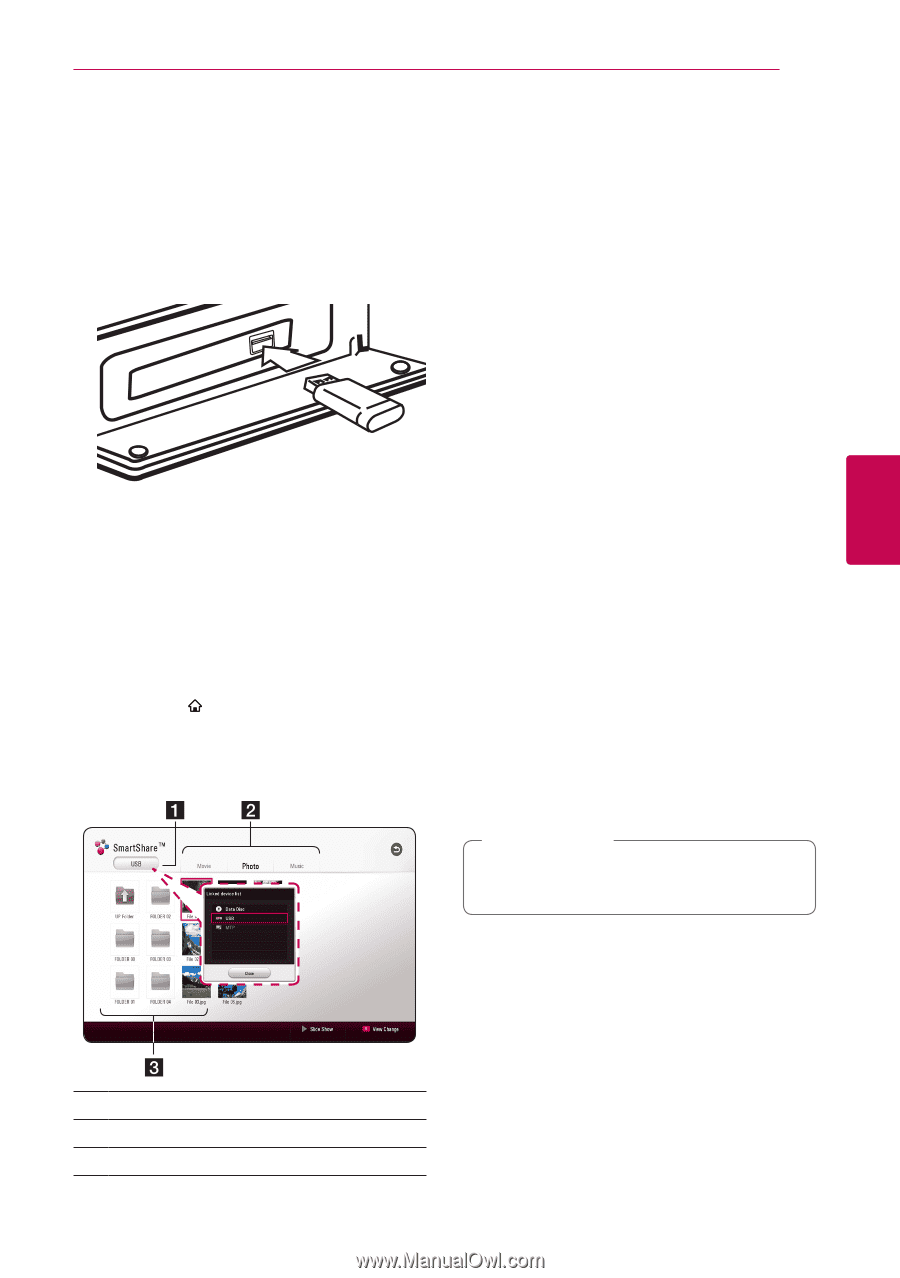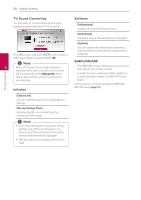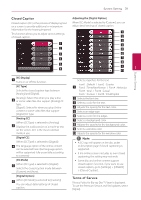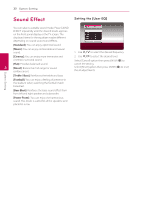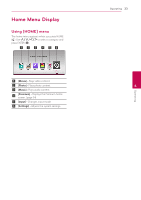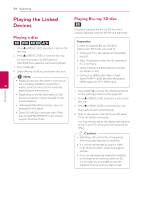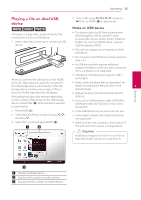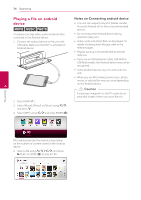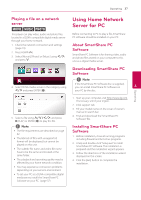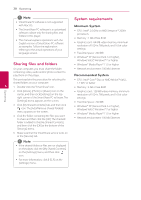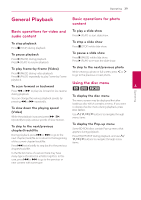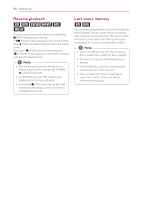LG LHB655 Owners Manual - English - Page 35
Playing a file on disc/USB device, Notes on USB device
 |
View all LG LHB655 manuals
Add to My Manuals
Save this manual to your list of manuals |
Page 35 highlights
Operating 35 Playing a file on disc/USB device yui This player can play video, audio and photo files contained in the disc or USB device. 1. Insert a data disc on the tray or connect an USB device. 5. Select a file using W/S/A/D, and press d(PLAY) or ENTER (b) to play the file. Notes on USB device yy This player supports USB flash drive/external HDD formatted in FAT32 and NTFS when accessing files (music, photo, movie). However, for BD-Live, use the USB flash drive / external HDD formatted in FAT32. yy This unit can support up to 4 partitions of the USB device. yy Do not extract the USB device during operation (play, etc.). yy An USB device which requires additional program installation when you have connected it to a computer, is not supported. yy USB device: USB device that supports USB1.1 When you connect the USB device on the HOME and USB2.0. menu, the player plays an audio file contained in yy Video, audio and photo files can be played. For the USB storage device automatically. If the USB details of playing each file type, refer to the 4 storage device contains various types of files, a relevant pages. Operating menu for the file type selection will appear. yy Regular back up is recommended to prevent File loading may take a few minutes depending data loss. on the number of files stored on the USB storage device. Press ENTER (b) while [Cancel] is selected to stop loading. yy If you use an USB extension cable, USB HUB or USB Multi-reader, the USB device may not be recognized. 2. Press HOME ( ). yy Some USB device may not work with this unit. 3. Select [Movie], [Photo] or [Music] using A/D, and press S. yy Some digital cameras and mobile phones are not supported. 4. Select Disc or USB and press ENTER (b). yy USB Port of the unit cannot be connected to PC. The unit cannot be used as a storage device. >>Caution A stationary image left on the TV screen for an extended length of time can cause Burn-In. a Displays all linked device. b Displays video, photo or audio content. c Displays the file or folder on linked device.